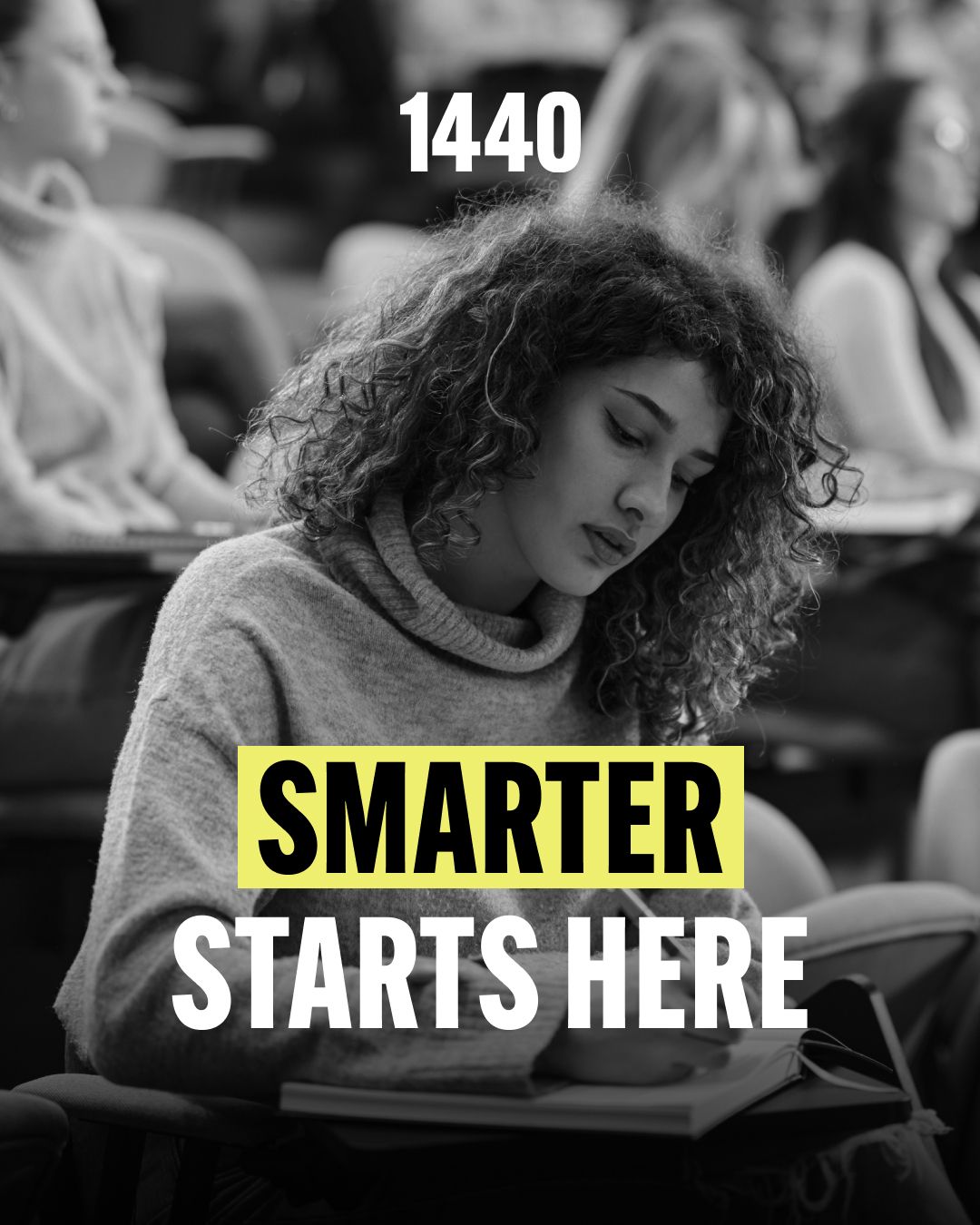- AppFind - Complete Beginners Guides
- Posts
- Apple Watch Ultra 3: Your Complete Setup Guide (From Box to First Workout in 15 Minutes)
Apple Watch Ultra 3: Your Complete Setup Guide (From Box to First Workout in 15 Minutes)
Master your new Apple Watch Ultra 3 with our step-by-step setup tutorial—unboxing, pairing, customizing, and unlocking hidden features that most users never discover.
Just unboxed your Apple Watch Ultra 3? You're holding one of the most advanced wearables ever made—but without proper setup, you're missing out on features like satellite emergency communications, workout buddy AI coaching, and sleep tracking insights.
This guide walks you through everything from tearing off that first pull tab to customizing your action button and enabling life-saving safety features. Whether this is your first Apple Watch or you're upgrading from an older model, we'll help you become an Ultra 3 expert today.
🎥 Watch the Full Video Tutorial
Why watch? Our visual walkthrough shows you the exact button presses, swipe gestures, and menu locations—making setup foolproof even if you've never owned a smartwatch before.
📋 What You'll Learn in This Guide
✅ How to properly unbox and attach the watch band
✅ Step-by-step iPhone pairing process
✅ Essential settings you should configure immediately
✅ Safety features that could save your life (Emergency SOS, Fall Detection)
✅ Hidden gestures and shortcuts most users don't know
✅ How to activate the new Workout Buddy AI coach
✅ Sleep tracking setup for better health insights
📦 Unboxing Your Apple Watch Ultra 3
What's In The Box
Your Ultra 3 packaging is beautifully minimal. Here's everything included:
Apple Watch Ultra 3 (main device)
Magnetic charging cable (USB-C end)
Watch band (in separate compartment)
Quick start guide with button diagrams
🔍 Quick Tip: Don't throw away the band packaging too quickly! There's a small loop piece inside that secures the band—easy to miss but essential for proper fit.
Opening the Package
Locate the two pull straps on the back of the box
Lift both straps simultaneously to open
Remove the front panel to reveal the watch display
Pull the paper tabs on both compartments (watch and band)
Lift out the watch, then access the charging cable underneath
⌚ Attaching Your Watch Band
The magnetic band system is genius but not immediately obvious:
Look for the numbers on each band piece
Align numbers to face the bottom of the watch
Slide the magnetic pieces into the slots from left to right
Listen for a satisfying click when properly secured
To Remove: Press the small button next to the band slot while sliding the band out.
▶️ Try This Now: Practice removing and reattaching your band a few times to get comfortable with the mechanism. You'll likely swap bands for different activities!
📱 Pairing With Your iPhone
First Power-On
Press and hold the side button on the right edge
Wait for the Apple logo to appear (takes 30-60 seconds on first boot)
The screen will prompt you to bring the watch near an iPhone
The Pairing Process
Unlock your iPhone and bring it within 6 inches of the watch
Your iPhone automatically detects the watch and displays: "Use your iPhone to set up this Apple Watch"
Tap the blue Continue button
Choose "Set up for Myself" (or family member if gifting)
Hold your watch up to your iPhone's camera
Align the swirling animation in the camera viewfinder
Wait for the green checkmark—pairing complete!
🔍 Quick Tip: If your iPhone doesn't automatically detect the watch, open the Watch app manually and tap "Start Pairing."
⚙️ Essential Settings You Must Configure
1. Wrist Preference
Select which wrist you'll wear the watch on (left or right). This affects how notifications display and how the digital crown works.
2. Create a Passcode
⚠️ Important: Your watch auto-locks when removed from your wrist. A passcode protects your health data, payment info, and messages.
Choose "Create a Passcode" when prompted
Enter a memorable 4-digit code
Avoid obvious combinations (1234, 1111)—the system will warn you about weak passcodes
Re-enter to confirm
3. Text Size and Bold Options
Adjust the slider to increase/decrease text size
Changes appear in real-time on your watch screen
Enable bold text if you have vision challenges
🔍 Quick Tip: You can always change text size later in Settings > Display & Brightness.
4. Sign Into Your Apple Account
This enables:
Activation Lock (theft protection)
Find My Watch feature
Apple Pay for contactless payments
iMessage syncing across devices
Enter your Apple ID password when prompted (or skip and add later in Settings).
🏃 Setting Up Fitness & Health Features
Personalize Your Metrics
The watch needs basic info to calculate accurate calorie burn and activity goals:
Enter your date of birth
Select your biological sex
Input your height and weight
Set your daily movement goal (calories to burn)
▶️ Try This Now: Be honest with these metrics! Inaccurate data means inaccurate health insights. You can always adjust them in the Health app later.
Workout Route Tracking
Enable this to:
Track GPS routes for runs, walks, and bike rides
See elevation changes and pace maps
Get local weather data during outdoor activities
Recommendation: Turn this ON—it's one of the Ultra 3's best features for fitness enthusiasts.
🛏️ Sleep Tracking Setup
Your Ultra 3 can revolutionize your sleep quality with these insights:
✅ Sleep Score (how well you slept overall)
✅ Sleep stages (REM, deep, light sleep breakdown)
✅ Heart rate monitoring overnight
✅ Respiratory rate tracking
✅ Overnight vitals with out-of-range notifications
Creating a Sleep Schedule
Choose "Set Up Sleep Schedule" when prompted
Set your target sleep goal (default: 8 hours)
Select which days this schedule applies
Set your bedtime using the dial (e.g., 10:00 PM)
Choose whether to enable a wake alarm
Toggle Wind Down reminders (helps you prepare for bed)
🔍 Quick Tip: The watch will remind you to charge before bed if battery is low. Aim for at least 30% charge for full night tracking.
🚨 Life-Saving Safety Features
Emergency SOS
How it works: Press and hold the side button to immediately call emergency services.
Fall Detection During Workouts
If the watch detects a hard fall during exercise, it will:
Tap your wrist and sound an alarm
Display an alert asking if you're okay
Automatically call emergency services if you don't respond in 60 seconds
Crash Detection
The Ultra 3 can detect severe car crashes using accelerometer and gyroscope data, then automatically alert emergency contacts.
Emergency SOS via Satellite 🆕
⭐ BRAND NEW TO ULTRA 3: In areas with no cell service, you can send emergency text messages via satellite connection—perfect for hiking, camping, or remote adventures.
Backtrack Feature
Going off-trail? Enable Backtrack to record your route. If you get lost, the watch shows you exactly how to retrace your steps back to your starting point.
⚠️ Safety Note: Always inform someone of your plans when venturing into remote areas. Technology is helpful but not a replacement for proper safety protocols.
🎮 Mastering Watch Controls
The Digital Crown (Right side, top)
Press once: Open app grid
Press again: Return to watch face
Rotate: Scroll through content, adjust volume, zoom
Press once: Open Control Center (Wi-Fi, flashlight, battery, etc.)
Press and hold: Activate Emergency SOS
Double press: Open Apple Pay
This is your customizable quick-action button. Set it to instantly launch:
🏋️ Start a workout
⏱️ Stopwatch
📍 Waypoint marker
🔙 Backtrack navigation
🔦 Flashlight
🌊 Dive app
Setup: During initial configuration OR later in Settings > Action Button
🔍 Quick Tip: Most users set this to "Workout" for instant access to fitness tracking. Experiment to find what you use most!
🤖 New Feature: Workout Buddy AI Coach
watchOS 11 introduces generative AI coaching with real-time encouragement during workouts.
How It Works
Open the Workout app
Toggle "Workout Buddy" ON
Select your preferred voice from the options
Connect your AirPods
Start any workout
The AI analyzes your workout history and delivers:
Personalized pep talks at the start
Encouragement when you slow down
Congratulations when you hit milestones
▶️ Try This Now: Take a 10-minute walk with Workout Buddy enabled to experience the feature. You'll be surprised how motivating it is!
Wrist Flick
Quickly rotate your wrist to dismiss notifications or return to watch face.
Double Tap 🆕
Tap your index finger and thumb together twice to:
Answer incoming calls
Pause/play music
Snooze alarms
Reply to messages (opens quick replies)
This gesture works even when your other hand is busy!
Swipe Gestures
Swipe up: Open widgets (Smart Stack)
Swipe down: View notifications
Swipe left/right on watch face: Switch between watch faces
🌊 Depth Sensor Setup (For Swimmers & Divers)
The Ultra 3 can track your underwater adventures up to 130 feet deep.
Configuration Options
Option 1: Automatic
The Depth app opens automatically when submerged. Perfect for casual swimmers who want hands-free tracking.
Option 2: Manual
You must manually open the Depth app before diving. Prevents accidental activation in the shower or rain.
⚠️ Diving Safety Warning: Always follow proper diving protocols. Read the full safety guide in Settings > Diving before using this feature for scuba or free diving.
🎨 Customizing Your Watch Face
Press and hold on your current watch face
Swipe left/right to browse pre-installed faces
Tap "Customize" to edit complications
Rotate the Digital Crown to select different data displays
Tap "Add" to use your new face
🔍 Quick Tip: Create multiple watch faces for different contexts—one for workouts, one for work, one for weekends. Switch between them with a simple swipe!
Join over 4 million Americans who start their day with 1440 – your daily digest for unbiased, fact-centric news. From politics to sports, we cover it all by analyzing over 100 sources. Our concise, 5-minute read lands in your inbox each morning at no cost. Experience news without the noise; let 1440 help you make up your own mind. Sign up now and invite your friends and family to be part of the informed.
📊 Top 3 Takeaways
1. Safety Features Are Game-Changers
Enable Fall Detection, Crash Detection, and Emergency SOS via Satellite. These features could genuinely save your life during outdoor adventures or emergencies.
Don't ignore this! Customize it to your most-used feature (likely Workout) and you'll save dozens of taps per day.
3. Sleep Tracking Requires Consistent Charging
Charge your watch while getting ready in the morning or during your evening routine to maintain 30%+ battery for overnight tracking.
❓ Common Questions & Troubleshooting
Q: My iPhone isn't detecting the watch during pairing
A: Make sure:
Bluetooth is enabled on iPhone
Both devices are charged above 50%
You've updated your iPhone to the latest iOS
You're holding them within 6 inches of each other
Try restarting both devices
Q: How often should I charge my Ultra 3?
A: With normal use, expect 36-48 hours of battery life. Heavy GPS/cellular use reduces this to 12-24 hours. Charge nightly for best results.
Q: Can I shower with my Ultra 3?
A: Yes! It's water-resistant up to 100 meters. However, avoid hot water, soaps, and shampoos which can degrade the seals over time.
Q: The watch locked and I forgot my passcode
A: You'll need to unpair and reset the watch using your iPhone. Open the Watch app > My Watch > [Your Watch Name] > Unpair. This erases all data.
A: Make sure you're pressing firmly and holding for 1-2 seconds. Check Settings > Action Button to verify it's configured correctly.
Q: How do I update watchOS?
A: Open the Watch app on iPhone > General > Software Update. Keep your watch on the charger with 50%+ battery during updates.
🎯 Ready to Become an Ultra 3 Power User?
You've now got the foundation to use your Apple Watch Ultra 3 like a pro. But we've only scratched the surface!
👉 Watch the complete video tutorial for visual demonstrations of every feature, including:
Advanced gesture controls
Third-party app recommendations
Customization tricks Apple doesn't advertise
Battery optimization techniques
📬 Never Miss a Tech Guide
New to smartwatches? We publish complete beginner guides every week covering:
📱 Latest smartphones and tablets
💻 Productivity software and AI tools
🎮 Gaming devices and accessories
🏠 Smart home technology
Subscribe to AppFind’s YouTube Channel to get tutorials delivered straight to your inbox.
💬 We Want to Hear From You!
What's your favorite Apple Watch Ultra 3 feature? Reply to this email or comment on our YouTube video—we read every response!
Having trouble with setup? Spotted an error in our guide? Let us know and we'll help you troubleshoot.
Happy tracking,
The AppFind Team