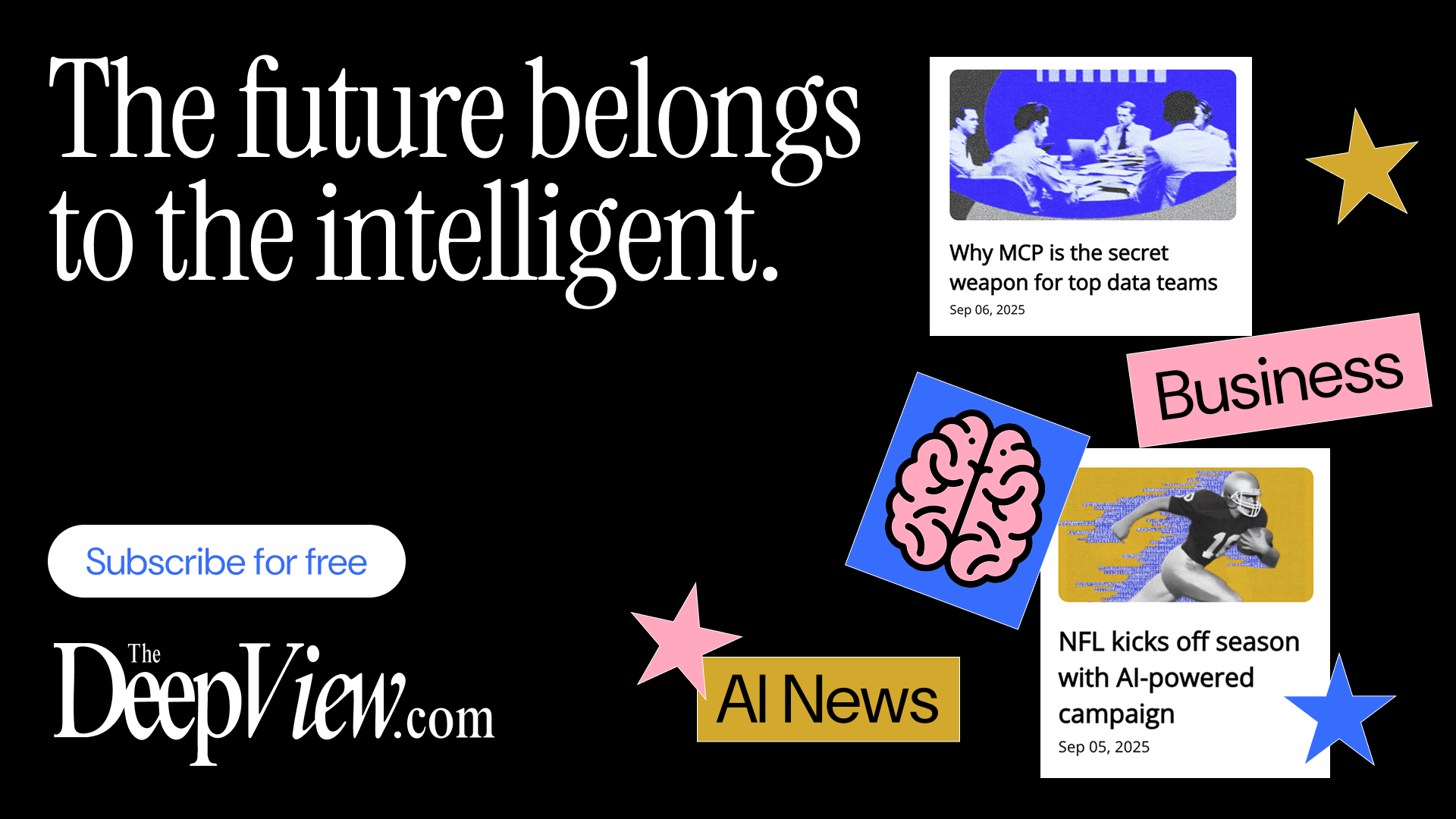- AppFind - Complete Beginners Guides
- Posts
- Master Your Apple Watch Ultra 2 in Minutes: The Only Guide You'll Ever Need
Master Your Apple Watch Ultra 2 in Minutes: The Only Guide You'll Ever Need
From unboxing to expert-level features, discover how to unlock every hidden capability of Apple's most advanced watch (even if you've never worn a smartwatch before)
Congratulations on your new Apple Watch Ultra 2! Whether you just received your black titanium beauty or you're considering the upgrade, you're about to discover why this isn't just a watch—it's your personal adventure companion, fitness coach, and life organizer wrapped around your wrist.
In this comprehensive guide, we're breaking down everything from the premium unboxing experience to the hidden gestures that even longtime Apple users don't know about. No tech jargon, no confusing manuals—just straightforward, actionable advice that gets you from beginner to pro in one sitting.
🎥 Watch the Full Video Tutorial
[YouTube Video Embed: Apple Watch Ultra 2 Complete Beginner's Guide]
Follow along visually as we unbox, set up, and demonstrate every feature in real-time. Perfect for visual learners who want to see exactly what to tap, swipe, and press.
What You'll Learn in This Guide
Unboxing Excellence: What's in the box and how to properly set up your new watch and charging accessories
The New Black Titanium Finish: What makes the 2024 model different and how it compares to previous versions
Band Installation Mastery: Step-by-step instructions for attaching the new Milanese Loop and other bands
Essential Navigation: How to access apps, control center, notifications, and widgets like a pro
Hidden Gestures: The game-changing double-tap feature that most users never discover
Customization Tips: Personalizing your watch name, settings, and daily usage for maximum efficiency
Apple's packaging design is legendary, and the Ultra 2 doesn't disappoint. When you receive your watch, you'll notice the sleek gray finish with embossed Apple Watch branding that sets the tone for what's inside.
Opening Your Apple Watch Ultra 2
Unfold the dual flaps on the front of the box—one on each side. The box elegantly unfolds itself, revealing your new watch.
Remove the welcome card which includes a beautiful full-color layout matching the box design and a quick-start guide highlighting key features.
Locate the two main packages—the Apple Watch Ultra 2 itself and the specially designed band (in most cases, the Titanium Milanese Loop).
Find the charging accessories underneath the documentation: a USB-C to magnetic fast charging puck that snaps onto the back of your watch.
🔍 Quick Tip: Don't Throw Away That Paperwork!
The documentation includes the exact GPS coordinates of Apple's California headquarters—a thoughtful detail for a watch designed around tracking and waypoints. Plus, you'll find all the technical specs you might need for warranty purposes later.
🆕 What's New in the 2024 Black Titanium Edition
Let's address the elephant in the room: the Apple Watch Ultra 2 (2024) has identical internal hardware to the 2023 model. This is the first time Apple hasn't updated the internal specs in a new release. So what changed?
The Two Key Updates
The Stunning Black Titanium Finish: A darker, more premium aesthetic that stands out from the natural titanium original. If you place them side by side, the color difference is immediately noticeable and adds a sophisticated, stealthy look.
New Band Options: Apple introduced fresh band designs alongside this release, including updated Milanese Loop variations with dual-release magnetic buckles.
⚠️ Important Note for Upgraders
If you already own the Apple Watch Ultra 2 from 2023, the 2024 black edition offers only cosmetic changes. The processor, sensors, battery life, and all functionality remain identical. Consider whether the new finish justifies the upgrade cost for your needs.
🔗 Installing Your Watch Band Like a Pro
The new Milanese Loop with its dual-release buckle design might look intimidating, but it's actually incredibly simple once you understand the mechanism.
Attaching the Band to Your Watch
Remove all protective coverings from both the watch and band by pulling the paper tabs gently.
Locate the release buttons on the back of the watch where the bands attach—one on each side.
Slide the band connector into the slot at an angle, then press down until you hear a satisfying click. The band is now locked in place.
Repeat for the other side of the watch face to complete the band attachment.
Using the Dual-Release Magnetic Buckle
The Milanese Loop features two small green levers on the clasp that control the locking mechanism.
To release the band: Pull both green levers toward you simultaneously. The clasp will unlock and separate.
To fasten the band: Simply insert one end into the buckle opening and push. It locks automatically when you hear the click.
To adjust fit: Lift the clasp, readjust the band to your desired tightness, then push the levers to lock it in place.
▶️ Try This Now
Practice the release mechanism a few times before wearing your watch. Pull both green levers together, then push to lock. Getting comfortable with this motion now will save you frustration later when you're adjusting on the go.
🔌 Charging Your Apple Watch Ultra 2
Apple's magnetic charging system is brilliantly simple and works every time without fumbling in the dark.
Turn your Apple Watch face down so the back sensors are facing up.
Bring the magnetic charging puck close to the back of the watch. The magnets will automatically align and snap into place.
Connect the USB-C end to a power adapter (not included) or computer USB port.
Confirm charging has started by looking at the screen—a green lightning bolt icon indicates it's charging properly.
🔍 Quick Tip: Fast Charging Explained
The Apple Watch Ultra 2 supports fast charging, which can take you from 0% to 80% in about 45 minutes. To take advantage of this, use a 20W or higher USB-C power adapter (the same one you'd use for an iPhone). Lower wattage chargers will still work but charge more slowly.
📱 Initial Setup and Pairing with Your iPhone
When you first power on your Apple Watch, you'll see a friendly "Hello" animation in multiple languages. This is the start of the pairing process.
Pairing Steps
Press and hold the side button (the oval button below the Digital Crown) until the Apple logo appears.
Wait for the "Hello" screen to cycle through, then tap "Start."
On your iPhone, open the Watch app (it should automatically detect the nearby watch).
Tap "Set Up for Myself" when prompted, or choose family setup if configuring for someone else.
Hold your iPhone's camera over the watch face when the pairing animation appears—it looks like floating particles.
Follow the on-screen prompts to select your wrist preference, agree to terms, and sign in with your Apple ID.
⚠️ Important: Apple ID Required
You must have an Apple ID to activate and use your Apple Watch. If you don't have one, create it on your iPhone first. Also ensure your iPhone is running the latest iOS version for the smoothest setup experience.
The Apple Watch Ultra 2 has several ways to interact with it. Understanding these core navigation methods will make you an instant power user.
The Digital Crown (Main Control)
This rotating button on the side serves multiple functions:
Press once: Opens the app grid showing all installed applications
Rotate while in apps: Scrolls through content smoothly without touching the screen
Press to return home: Takes you back to the watch face from any app
Press and hold: Activates Siri for voice commands
Press once: Opens Control Center with quick settings (airplane mode, Wi-Fi, battery, etc.)
Double press: Opens Apple Pay for contactless payments
Press and hold: Triggers the emergency SOS feature (be careful with this!)
This customizable button is unique to the Ultra models:
Default function: Starts a workout or marks a segment during exercise
Can be customized to: Turn on flashlight, activate stopwatch, start compass, trigger shortcuts, and more
Access customization: Go to Settings → Action Button on your watch
▶️ Try This Now: Practice the Basic Controls
Press the Digital Crown once to see all your apps
Press the side button to open Control Center
Swipe down from the top to see notifications
Swipe up from the bottom to access widgets
Repeat this sequence three times until it feels natural. These four actions are 90% of daily watch interaction!
👆 The Game-Changing Double Tap Feature
This is one of the most impressive features that many users don't discover—and it's absolutely magical once you start using it.
How Double Tap Works
Simply tap your index finger and thumb together twice quickly while wearing the watch. The watch uses advanced sensors to detect this gesture, even when your arm is at your side.
What Double Tap Can Do
Cycle through widgets: Double tap to scroll through your widget stack without touching the screen
Stop alarms and timers: When a timer goes off, double tap to dismiss it—perfect when your hands are full
Answer or end calls: Double tap to pick up or hang up phone calls
Pause/play music: Control your music playback hands-free
Take photos: When using your watch as a camera remote, double tap to capture the shot
🔍 Quick Tip: Getting Double Tap to Work Consistently
Make sure your watch band is snug but not too tight. The sensors need good contact with your wrist. Also, tap firmly and deliberately—two clear taps work better than quick, light taps. If it's not working, try adjusting your watch position slightly up or down your wrist.
📊 Understanding Widgets and Complications
Widgets transform your Apple Watch from a simple notification device into a information dashboard that puts everything you need right at your fingertips.
Accessing Your Widget Stack
Swipe up from the bottom of your watch face to reveal your widget stack
Scroll through widgets by swiping up/down or rotating the Digital Crown
Tap any widget to open its full app and see more details
Add or remove widgets by scrolling to the bottom and tapping "Edit"
Most Useful Widgets for Beginners
Weather: Current conditions and forecast at a glance
Activity Rings: Track your daily movement, exercise, and standing goals
Heart Rate: Monitor your current heart rate without opening an app
Calendar: See your next appointment or event
Battery: Check remaining battery life for both watch and connected iPhone
⚙️ Essential Settings You Should Configure First
Take 10 minutes to optimize these settings, and your watch experience will be dramatically better.
1. Personalize Your Watch Name
This helps distinguish your watch if you have multiple Apple devices or family members with watches.
Open Settings on your watch
Tap General → About → Name
Edit the name to something memorable (e.g., "John's Ultra 2 - 2024")
2. Adjust Haptic Strength
The default haptic feedback might be too subtle or too strong for your preference.
Go to Settings → Sounds & Haptics
Adjust the Haptic Strength slider to your liking
Send yourself a test notification to feel the difference
3. Configure Notifications Wisely
Too many notifications will drain your battery and drive you crazy. Be selective!
On your iPhone, open the Watch app
Tap Notifications
Go through each app and decide if you want watch notifications
Turn off notifications for social media, games, and non-essential apps
🔍 Quick Tip: The "Notification Overwhelm" Solution
As a rule of thumb, only enable watch notifications for apps where you need immediate action—like Messages, Phone, Calendar, and important work apps. Everything else can wait until you check your phone.
🏃 Getting Started with Fitness Tracking
One of the primary reasons people buy an Apple Watch Ultra 2 is for fitness tracking. Here's how to dive in without getting overwhelmed.
Understanding Your Activity Rings
You'll see three colored rings on your watch face:
Red "Move" Ring: Active calories burned throughout the day
Green "Exercise" Ring: Minutes of brisk activity or workout time
Blue "Stand" Ring: Hours where you stood and moved for at least one minute
Starting Your First Workout
Press the Action Button (orange button) or open the Workout app
Select your activity type (Outdoor Walk, Run, Cycle, etc.)
Tap the play button to start tracking
Press the Action Button again to pause during your workout
Swipe right and tap "End" when you're finished
⚠️ Important: Give It Time to Learn Your Patterns
Your Apple Watch needs about two weeks of consistent wear to calibrate accurately to your specific movement patterns and fitness level. Don't be discouraged if calorie counts or measurements seem off at first—they'll improve with time.
🎬 Want to See All of This in Action?
Watch our complete video guide where we demonstrate every feature, show you the exact buttons to press, and walk through real-world usage scenarios.
The AI Insights Every Decision Maker Needs
You control budgets, manage pipelines, and make decisions, but you still have trouble keeping up with everything going on in AI. If that sounds like you, don’t worry, you’re not alone – and The Deep View is here to help.
This free, 5-minute-long daily newsletter covers everything you need to know about AI. The biggest developments, the most pressing issues, and how companies from Google and Meta to the hottest startups are using it to reshape their businesses… it’s all broken down for you each and every morning into easy-to-digest snippets.
If you want to up your AI knowledge and stay on the forefront of the industry, you can subscribe to The Deep View right here (it’s free!).
🎯 Top 3 Takeaways
The 2024 Black Titanium is a cosmetic upgrade only. If you already own the 2023 Ultra 2, you're not missing any new technology—just a different finish. Save your money or wait for the next true hardware update.
Master the Double Tap gesture immediately. This single feature will transform how you interact with your watch, especially during workouts, cooking, or any time your hands are occupied. Practice it until it becomes second nature.
Curate your notifications ruthlessly. The #1 complaint from new Apple Watch users is notification overload. Spend 15 minutes disabling non-essential app notifications, and your battery life and sanity will thank you.
❓ Common Questions & Troubleshooting
Q: How long does the Apple Watch Ultra 2 battery last?
A: Apple advertises up to 36 hours of normal use, and up to 72 hours in Low Power Mode. In real-world testing, most users get a full day plus overnight tracking without issues. If you're experiencing significantly shorter battery life, check your notification settings and background app refresh—these are usually the culprits.
Q: Can I shower or swim with my Apple Watch Ultra 2?
A: Absolutely! The Ultra 2 is water resistant to 100 meters and certified for recreational scuba diving up to 40 meters. You can wear it in the shower, pool, ocean, and even while snorkeling. Just avoid hot water exposure (like hot tubs or saunas) as extreme heat can damage the seals over time.
Q: Do I need cellular service, or is GPS enough?
A: The Ultra 2 comes with both GPS and cellular capabilities. You can use it without activating cellular service—you'll just need your iPhone nearby for calls, messages, and data. Cellular service (additional monthly fee through your carrier) lets you leave your iPhone at home and still stay connected.
Q: Why isn't Double Tap working for me?
A: Common fixes include: ensuring your watch band is snug (but not too tight), making sure you're tapping your index finger and thumb together deliberately (not lightly), checking that Double Tap is enabled in Settings → Gestures, and updating to the latest watchOS version. Also try repositioning the watch slightly higher or lower on your wrist.
Q: How do I clean my Apple Watch Ultra 2 and bands?
A: Wipe the watch case with a slightly damp, lint-free cloth. For the back crystal and heart rate sensor, use a soft, damp cloth to remove dirt and debris. For metal bands like the Milanese Loop, rinse with fresh water and dry with a lint-free cloth. Avoid soaps, cleaners, and abrasive materials. Clean your watch regularly if you work out frequently.
Q: Should I upgrade from my Apple Watch Series 9 or Ultra 1?
A: If you have a Series 9, the Ultra 2 offers significant upgrades: larger display, more durable titanium case, better battery life, the Action Button, and additional outdoor/adventure features. If you have an Ultra 1, the Ultra 2 provides the new S9 chip for better performance and Double Tap functionality. The 2024 black edition vs. 2023 Ultra 2? That's purely a cosmetic preference.
🚀 Ready to Become an Apple Watch Ultra 2 Expert?
Don't miss a single tip, trick, or hidden feature. Subscribe to AppFind for complete beginner's guides on all your favorite tech products
Have questions about your Apple Watch Ultra 2? Reply to this email—we read every message and love helping our community!
Subscribe to AppFind’s YouTube Channel!