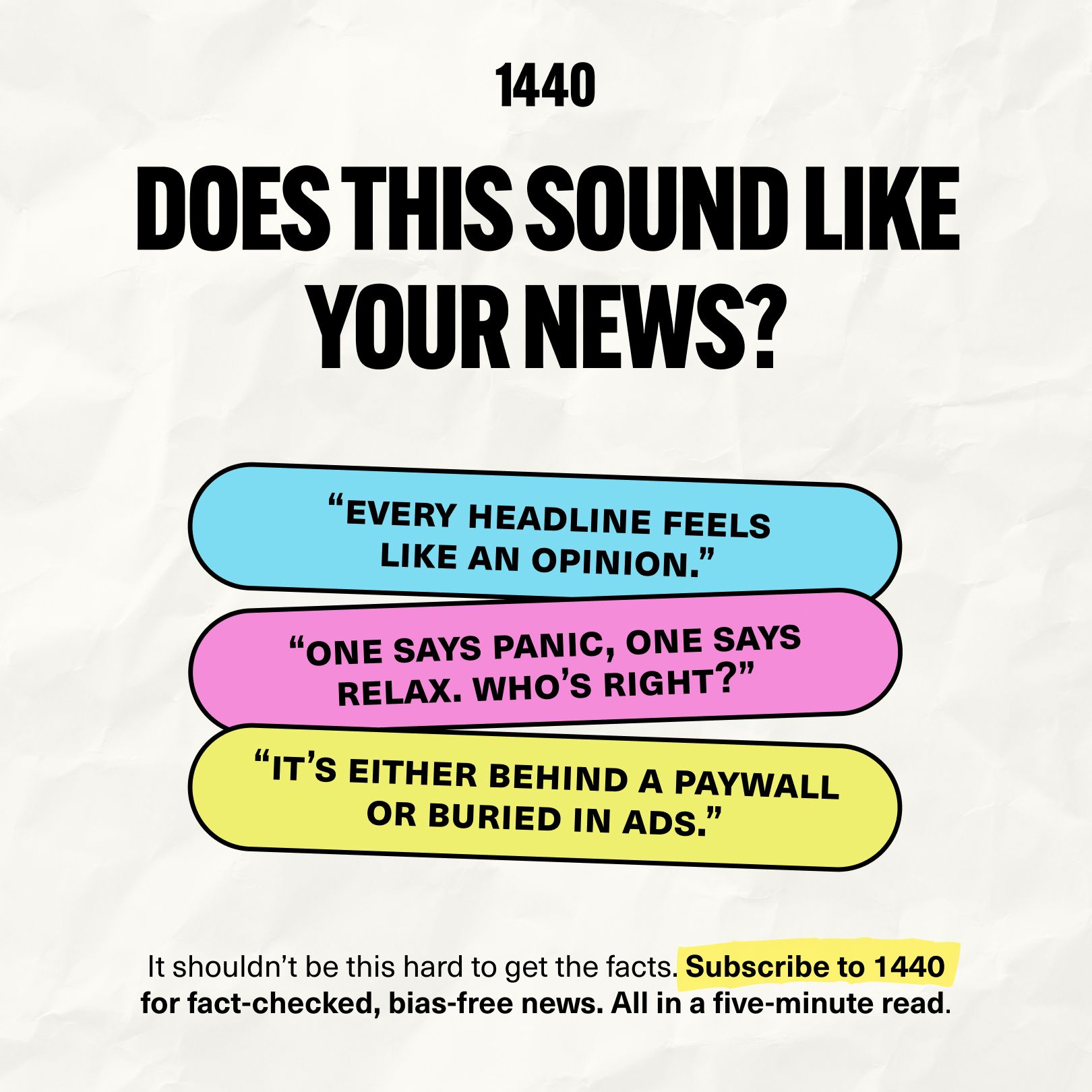- AppFind - Complete Beginners Guides
- Posts
- Master Your New Google Pixel Buds Pro 2 in 15 Minutes (Complete Setup Guide)
Master Your New Google Pixel Buds Pro 2 in 15 Minutes (Complete Setup Guide)
Transform from confused buyer to confident user with our step-by-step beginner's guide
🎧 Master Your New Google Pixel Buds Pro 2 in 15 Minutes (Complete Setup Guide)
Transform from confused buyer to confident user with our step-by-step beginner's guide
Hey there, tech explorer! 👋
Just unboxed your shiny new Google Pixel Buds Pro 2? You're probably excited to dive in but maybe feeling a bit overwhelmed by all the features. Don't worry – we've got your back! This complete beginner's guide will have you using your earbuds like a pro in no time.
📺 WATCH THE FULL TUTORIAL
Click to watch our comprehensive 15-minute video guide
▶️ WATCH NOW: Complete Google Pixel Buds Pro 2 Setup & Tips
Why watch? See every step in action, plus discover hidden features not mentioned in the manual!
🎯 What You'll Learn Today:
How to unbox and set up your Pixel Buds Pro 2 correctly
Connect to both Android and iPhone devices seamlessly
Master all the touch controls and gestures
Access hidden settings and customize your experience
Troubleshoot common connection issues
Maximize battery life and audio quality
📦 Unboxing Done Right
What's Actually in the Box
When you slide open that sleek packaging, here's what you'll find:
Pixel Buds Pro 2 in their charging case
Multiple ear tip sizes (extra small, small, medium, large)
User manual and legal paperwork
No charging cable (uses USB-C from your phone/computer)
🔍 Quick Tip: The medium ear tips come pre-installed, but don't assume they're perfect for you! Try different sizes for the best fit and sound quality.
⚠️ Important Note: There's protective paper wrapping on the earbuds themselves – make sure to remove it before first use!
🔌 First Connection: Android Setup
The Magic Pairing Process
Remove earbuds from case near your Android phone
Watch for automatic popup (this usually happens instantly)
Tap "Pair" when the notification appears
Allow contacts/call history access (optional but recommended)
If Auto-Pairing Doesn't Work:
Swipe down from top of screen
Tap Bluetooth settings
Select "Pair new device"
Choose "Pixel Buds Pro 2" from the list
Tap "Pair" and you're done!
▶️ Try This Now: Open your case next to your phone and see if the magic happens automatically!
📱 iPhone Connection Made Simple
Switching to iPhone? No problem! Here's how:
Disconnect from Android first (if previously connected)
Hold the back button on the charging case
Open iPhone Settings → Bluetooth
Find "Pixel Buds Pro 2" in available devices
Tap to connect
🔍 Quick Tip: The back button on the case is your universal pairing reset. Use it whenever you need to connect to a new device!
🎵 Master the Touch Controls
Essential Gestures You Need to Know:
Single tap: Play/pause music or answer calls
Double tap: Skip to next track
Triple tap: Go back to previous track
Swipe forward: Increase volume
Swipe backward: Decrease volume
Press and hold: Activate noise control or Google Assistant
▶️ Try This Now: Put in your earbuds and practice these gestures with your favorite playlist!
Accessing Your Full Control Panel:
Swipe down from your home screen
Tap on "Pixel Buds" in the quick settings
Tap the gear icon for full settings menu
Must-Try Settings:
Active Noise Cancellation: Block out the world
Transparency Mode: Stay aware of your surroundings
Spatial Audio: Experience 3D sound with head tracking
Hearing Wellness: Monitor your listening habits
Touch Controls: Customize what each gesture does
🔍 Quick Tip: The Hearing Wellness feature tracks your volume exposure over 7 days – perfect for protecting your ears!
🔋 Battery & Charging Essentials
What You Need to Know:
USB-C charging (use your phone or computer charger)
Magnetic attachment keeps earbuds secure in case
Battery indicator shows individual earbud levels
Case provides multiple charges for all-day use
⚠️ Important Note: The charging case doesn't come with a cable – use any USB-C charger you already have!
Looking for unbiased, fact-based news? Join 1440 today.
Join over 4 million Americans who start their day with 1440 – your daily digest for unbiased, fact-centric news. From politics to sports, we cover it all by analyzing over 100 sources. Our concise, 5-minute read lands in your inbox each morning at no cost. Experience news without the noise; let 1440 help you make up your own mind. Sign up now and invite your friends and family to be part of the informed.
🎯 TOP 3 TAKEAWAYS
🎪 Auto-pairing is magical – but know manual pairing as backup
🎛️ Touch controls are powerful – spend time learning the gestures
⚙️ Hidden settings unlock true potential – explore beyond the basics
🎧 Ready to Become a Pixel Buds Pro?
This guide covers the essentials, but there's so much more to discover! Our complete video tutorial shows you every setting, demonstrates all the gestures, and reveals advanced tips that will make you a true Pixel Buds expert.
▶️ WATCH THE FULL 15-MINUTE TUTORIAL HERE
Don't miss out on the advanced features and troubleshooting tips!
❓ Common FAQs & Troubleshooting
Q: My earbuds won't connect automatically A: Try holding the back button on the case for 3 seconds to reset pairing mode.
Q: Audio sounds muffled or quiet A: Check your ear tip size – the wrong size affects both fit and sound quality.
Q: One earbud isn't working A: Make sure both earbuds are properly seated in the case and fully charged.
Q: Touch controls aren't responding A: Clean the touch surface gently with a dry cloth – oils can interfere with sensitivity.
Q: Can't find the Pixel Buds app A: The app is built into Android devices. For advanced settings, use the gear icon in Bluetooth settings.
🚀 What's Next?
Ready to dive deeper? Our channel has more beginner-friendly guides for:
Optimizing audio quality for different music types
Using Google Assistant with your Pixel Buds
Advanced noise cancellation techniques
Troubleshooting connection issues
Found this helpful? Forward this email to a friend who just got new earbuds! 🎧
Happy listening!
The AppFind Team