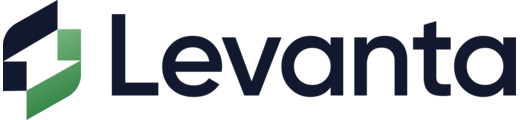- AppFind - Complete Beginners Guides
- Posts
- Transform Your Home Into A Security Fortress (Even If You've Never Touched A Smart Device)
Transform Your Home Into A Security Fortress (Even If You've Never Touched A Smart Device)
Learn to Set Up Ring Alarm Like a Pro - No Tech Experience Required
Setting up home security shouldn't feel like rocket science. Whether you're protecting your first apartment or upgrading your family home, this complete beginner's guide breaks down everything you need to know about Ring Alarm systems in simple, easy-to-follow steps.
📺 WATCH THE COMPLETE TUTORIAL
🎯 See every step in action - from unboxing to your first successful arm/disarm
Why watch? This 25-minute walkthrough shows you exactly what to expect, including common setup challenges and how to solve them instantly.
🚀 What You'll Master Today
Unboxing - What's included and what each device actually does
Setup Process - Step-by-step installation (even the tricky parts)
App Configuration - Connecting everything through the Ring app
Device Pairing - Getting all sensors to talk to your base station
First Use - How to arm, disarm, and customize your system
Troubleshooting - Solutions to the most common setup problems
📦 What's In Your Ring Alarm Kit
Your Ring Alarm Home Security Kit includes these essential components:
Core Components:
Base Station - The brain of your system (plugs into wall power)
Keypad - For arming/disarming (rechargeable via USB)
Contact Sensor - Goes on doors/windows to detect opening
Motion Detector - Catches movement when you're away
Range Extender - Extends signal throughout larger homes
Included Accessories:
Power supply and cables
Ethernet cable (optional wired connection)
Mounting hardware and adhesive strips
Quick start guide
🔍 Quick Tip: The contact sensor makes a subtle clicking sound when the door opens - this is normal and indicates it's working properly.
🔧 Step-by-Step Setup Process
1. Prepare Your Base Station
Find a central location in your home
Ensure it's near a power outlet
Connect the power supply to the side port (not the front)
Look for blue LED lights indicating power
⚠️ Important Note: The base station needs to "see" your entire home for optimal signal strength. Avoid basements or closed closets.
2. Download & Set Up the Ring App
Download "Ring - Always Home" from your app store
Create an Amazon/Ring account (or sign in to existing)
Allow notifications for security alerts
Tap "Set up a device" and select "Security"
3. Connect Your Base Station
Select "One ethernet port" when prompted
Press the pairing button on the back of your base station
Wait for the LED ring to start spinning
Tap "Find my base station" in the app
Choose WiFi setup and enter your network password
🔍 Quick Tip: If WiFi setup takes longer than 2 minutes, close the app completely and restart the process.
4. Set Up Individual Devices
Keypad Setup:
Remove plastic covering and connect charging cable
Scan the QR code on the back using the Ring app
Choose your location and create a 4-digit access code
Test the arm/disarm functions
Contact Sensor Setup:
Pull the plastic tab to activate the battery
Choose "Main Door" or appropriate location
Clean the installation surface
Stick the larger piece on the door, smaller piece on the frame
Test by opening/closing the door
Motion Detector Setup:
Remove plastic tab to activate
Test motion detection by waving your hand
Mount in corner of room for best coverage
Avoid pointing at windows or heat sources
Range Extender:
Simply plug into any standard outlet
Place halfway between base station and farthest sensor
Look for solid LED light indicating connection
▶️ Try This Now: After each device setup, test it individually before moving to the next one. This helps identify any connection issues early.
🎯 Using Your Ring Alarm System
Arming Your System
From Phone:
Open Ring app → Select "Home" or "Away" mode
From Keypad:
Enter your 4-digit code → Press "Away" or "Home"
Disarming Your System
Enter your 4-digit access code on keypad
Press "Disarm"
System will confirm with audio feedback
🔍 Quick Tip: You get a 60-second entry delay when opening a monitored door, giving you time to disarm before the alarm sounds.
⚠️ Common Setup Challenges & Solutions
WiFi Connection Issues
Problem: Base station won't connect to WiFi
Solution: Move closer to router during setup, then relocate
Keypad Charging Problems
Problem: Cable won't stay plugged in
Solution: Lay keypad flat while inserting cable, apply steady pressure
Sensor Not Responding
Problem: Contact sensor or motion detector won't pair
Solution: Remove and reinsert plastic battery tab, ensure app is updated
App Won't Find Base Station
Problem: "Find my base station" fails
Solution: Force close Ring app, restart, and ensure Bluetooth is enabled
Top Publishers Hand-Selecting Amazon Brands to Promote this Holiday Season
This holiday season, top publishers are actively sourcing brands to include in their gift guides, newsletters, listicles, reviews, and more to drive high-intent shoppers straight to Amazon storefronts.
Here’s why it matters:
Amazon brands are seeing a 5:1 conversion rate compared to their DTC site
Millions of shoppers discover products through trusted publishers
Levanta is working directly with these publishers to introduce them to a small number of 7–9 figure brands.
If you qualify, your products could be featured in high-traffic placements that deliver predictable CAC and directly measurable sales.
🏆 Top 3 Takeaways
Location Matters: Place your base station centrally for best coverage - think of it as your home's security command center
Test Everything: Don't wait for an emergency to discover a sensor isn't working properly
Backup Access: Always have both phone app and keypad access set up in case one fails
❓ Frequently Asked Questions
Q: Can I add more sensors later? A: Absolutely! Ring sensors are designed to easily integrate with existing systems.
Q: What happens if my WiFi goes down? A: With Ring Protect subscription, you get cellular backup. Basic system will still work locally.
Q: How long do sensor batteries last? A: Typically 1-3 years depending on usage. The app will notify you when batteries are low.
Q: Can I arm/disarm from anywhere? A: Yes, as long as your base station has internet connectivity, you can control it remotely.
🎬 Ready to Become a Ring Alarm Expert?
WATCH THE COMPLETE 25-MINUTE TUTORIAL →
See every single step demonstrated, including the tricky parts that most guides skip. You'll watch real troubleshooting in action and learn insider tips that make setup effortless.
What you'll see in the full video:
Live unboxing and component explanation
Real-time app setup with actual screens
Common mistakes and immediate fixes
Advanced customization options
Bonus: AppFind store product showcase
💡 What's Next?
Once your Ring Alarm is set up, consider these upgrades:
Additional contact sensors for more doors/windows
Outdoor cameras for complete perimeter coverage
Smart lighting integration for automated responses
Ring Protect subscription for 24/7 monitoring
📧 Love this guide? Forward it to anyone who needs help with home security setup!
📱 Follow and subscribe to AppFind’s YouTube channel for more beginner-friendly tech tutorials that actually make sense.