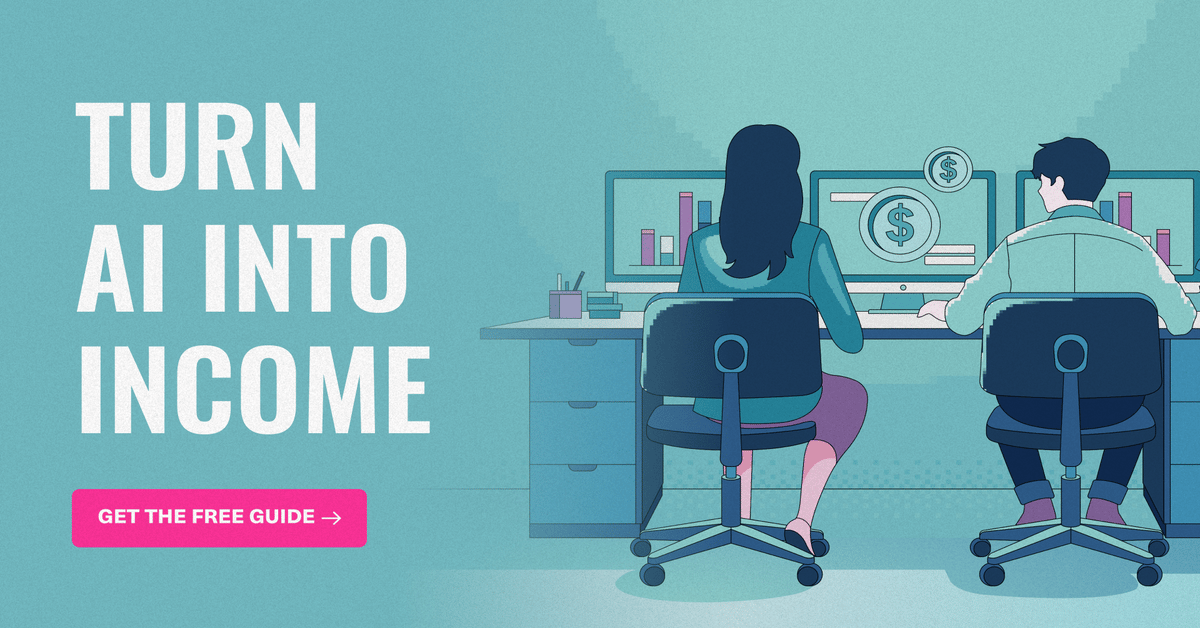- AppFind - Complete Beginners Guides
- Posts
- Transform Your Home Security in Under 30 Minutes: Ring Alarm Setup Made Simple
Transform Your Home Security in Under 30 Minutes: Ring Alarm Setup Made Simple
Learn everything you need to know to become a Ring Alarm expert – from unboxing to mastering hidden features
🏠 Transform Your Home Security in Under 30 Minutes: Ring Alarm Setup Made Simple
Learn everything you need to know to become a Ring Alarm expert – from unboxing to mastering hidden features
Setting up a home security system used to require professional installation and complicated wiring. Not anymore! The Ring Alarm system puts professional-grade security in the hands of everyday homeowners. Whether you're tech-savvy or barely know how to program your TV remote, this guide will walk you through everything you need to know.
🎥 WATCH THE COMPLETE TUTORIAL
Why watch the full video? See the actual setup process in action, including troubleshooting tips and real-time demonstrations of each device working together. Plus, discover bonus features and hidden tricks not covered in this newsletter!
What You'll Learn Today:
How to unbox and identify each Ring Alarm component
Step-by-step setup process using the Ring app
How to properly install contact sensors, motion detectors, and keypads
Advanced tips for optimal device placement
Troubleshooting common setup issues
How to test your system and customize settings
📦 What's Inside Your Ring Alarm Kit
Your Ring Alarm kit comes packed with everything you need for basic home security:
Core Components:
Base Station - The brain of your system
Keypad - For arming/disarming your system
Contact Sensor - Detects when doors/windows open
Motion Detector - Senses movement inside your home
Range Extender - Boosts signal throughout your house
Accessories Included:
Power supply and cables
Mounting hardware and adhesive strips
Quick start guide and Ring stickers
🔍 Quick Tip: Keep all packaging until setup is complete. If you need to return or exchange anything, having the original boxes makes the process much smoother.
🔌 Getting Started: Base Station Setup
The base station is your system's command center, so proper setup is crucial.
Step 1: Physical Setup
Find a central location in your home where alarms can be heard throughout
Ensure it's near an electrical outlet
Look for the power port on the side of the base station (not the front!)
Connect the power supply and plug into wall outlet
Watch for the LED ring to light up - this indicates power is connected
⚠️ Important Note: The power port is hidden on the side of the base station. Many people waste time looking for it on the front or back!
Step 2: Download the Ring App
Download "Ring - Always Home" from your app store
Create an Amazon/Ring account (or sign in if you already have one)
Allow notifications when prompted - you'll want alerts for security events
▶️ Try This Now: Before proceeding, make sure your phone is connected to the same Wi-Fi network you want your Ring system to use.
📱 Connecting Your Base Station
Step 3: App Setup Process
Open Ring app and tap "Set up a device"
Select "Security" from device categories
Choose "One ethernet port" (matches your base station)
Enter your address and location details
Step 4: Pairing Process
Press the pairing button on the rear of your base station
Watch for the LED ring to start spinning
Tap "Find my base station" in the app
Allow Bluetooth access when prompted
Step 5: Wi-Fi Configuration
Choose Wi-Fi setup (unless you're using ethernet)
Select your network from the list
Enter your Wi-Fi password
Wait for connection confirmation (this may take a few minutes)
🔍 Quick Tip: If Wi-Fi setup takes longer than expected, don't panic! Close and restart the app, then try the setup process again. This often resolves connection issues.
🎛️ Setting Up Your Keypad
The keypad is your primary interface for controlling the system.
Keypad Installation:
Remove plastic protective covering
Find the hidden charging port (look carefully - it's well-concealed!)
Connect the included USB cable
Plug into power outlet to charge
⚠️ Warning: The keypad charging port is notoriously difficult to locate and connect. Take your time and apply gentle pressure when inserting the cable.
Adding Keypad to System:
In Ring app, tap "Setup keypad"
Select "Second generation" (has red button on left side)
Scan the QR code on your keypad
Choose room location and give it a name
Set your 4-digit access code (avoid obvious combinations like 1234!)
🚪 Installing Contact Sensors
Contact sensors are your first line of defense, detecting when doors or windows open.
Installation Steps:
Pull the plastic tab to activate the sensor
Choose a door or window for installation
Clean the installation area thoroughly
Remove adhesive backing from larger piece
Mount larger piece on the door/window frame
Mount smaller piece on the door/window itself
Ensure pieces align when door/window is closed
App Configuration:
Tap contact sensor in app to finish setup
Assign to appropriate room
Choose "Main door," "Secondary door," or "Window"
Configure arming preferences (door must be closed to arm system)
🔍 Quick Tip: Install contact sensors on the side opposite the hinges for best performance and to avoid interference with door operation.
👋 Motion Detector Setup
Motion detectors add an extra layer of security by sensing movement inside your home.
Installation Process:
Activate by pulling the plastic tab
Choose optimal placement (corner of room, 7-8 feet high)
Remove adhesive backing
Mount securely to wall
Test detection by waving hand in front of sensor
Testing Your Motion Detector:
Open Ring app and navigate to motion detector
Tap "Test" button
Wave hand in front of detector
Confirm "Motion detected" message appears
Complete test and save settings
▶️ Try This Now: Test your motion detector from different angles and distances to understand its detection range before finalizing placement.
📶 Range Extender Setup
The range extender ensures strong communication between all devices and your base station.
Simple Installation:
Find an outlet roughly halfway between base station and farthest sensor
Plug range extender directly into wall outlet
Add to system through Ring app
Assign to appropriate room
Name the device for easy identification
🔍 Quick Tip: The range extender works automatically once plugged in. No additional configuration needed - just plug and play!
🛡️ Testing Your Complete System
Now for the exciting part - making sure everything works together!
System Test Process:
Arm system using either app or keypad
Open a door with contact sensor
Listen for entry delay countdown
Enter your access code on keypad within 60 seconds
Confirm system disarms properly
Keypad Operation:
Enter code + Home button = Arm system while you're home
Enter code + Away button = Arm system when leaving
Enter code + Disarm button = Turn off system
⚠️ Important: Always enter your access code FIRST, then press the desired action button. Pressing action buttons first may trigger errors.
Turn AI Into Your Income Stream
The AI economy is booming, and smart entrepreneurs are already profiting. Subscribe to Mindstream and get instant access to 200+ proven strategies to monetize AI tools like ChatGPT, Midjourney, and more. From content creation to automation services, discover actionable ways to build your AI-powered income. No coding required, just practical strategies that work.
🎯 Top 3 Takeaways
Central Placement Matters: Position your base station in a central location where alarms can be heard throughout your home. This ensures maximum effectiveness and coverage.
Test Everything Twice: After setup, test each component individually, then test the entire system together. This catches any issues before you depend on the system for security.
Start Simple, Expand Later: Begin with the basic kit, learn how it works, then add additional sensors and devices as needed. Ring makes it easy to expand your system over time.
❓ Common FAQs & Troubleshooting
Q: My base station won't connect to Wi-Fi. What should I do? A: Close the Ring app completely, restart it, and try the setup process again. Ensure you're entering the correct Wi-Fi password and that your internet connection is stable.
Q: The keypad charging cable won't fit properly. Am I doing something wrong? A: This is a common issue! The charging port is designed to be flush with the wall mount. Lay the keypad flat, keep the cable straight, and apply gentle but firm pressure. It takes patience!
Q: My contact sensor keeps triggering false alarms. How do I fix this? A: Check that both pieces are properly aligned when the door/window is closed. Clean the installation area and ensure the adhesive is making full contact. Also verify there's adequate space between the two pieces.
Q: How do I know if my range extender is working? A: The range extender works automatically once plugged in. If devices far from your base station are responding properly, it's working. You can check device signal strength in the Ring app.
Q: Can I use the system without paying for Ring Protect? A: Yes! The basic alarm functionality works without a subscription. Ring Protect adds features like 24/7 monitoring, cellular backup, and extended video storage, but isn't required for basic operation.
🎬 Ready to Become a Ring Alarm Expert?
This newsletter covers the essentials, but there's so much more to discover! Watch our complete video tutorial to see every step in action, including:
Live troubleshooting demonstrations
Advanced placement strategies
Hidden features and customization options
Real-world testing scenarios
Bonus tips from our setup experience
Got questions about your Ring Alarm setup? Reply to this email and we'll help you troubleshoot! And don't forget to share this guide with friends and family who are considering upgrading their home security.
Happy securing!
The AppFind Team 🏠🔒