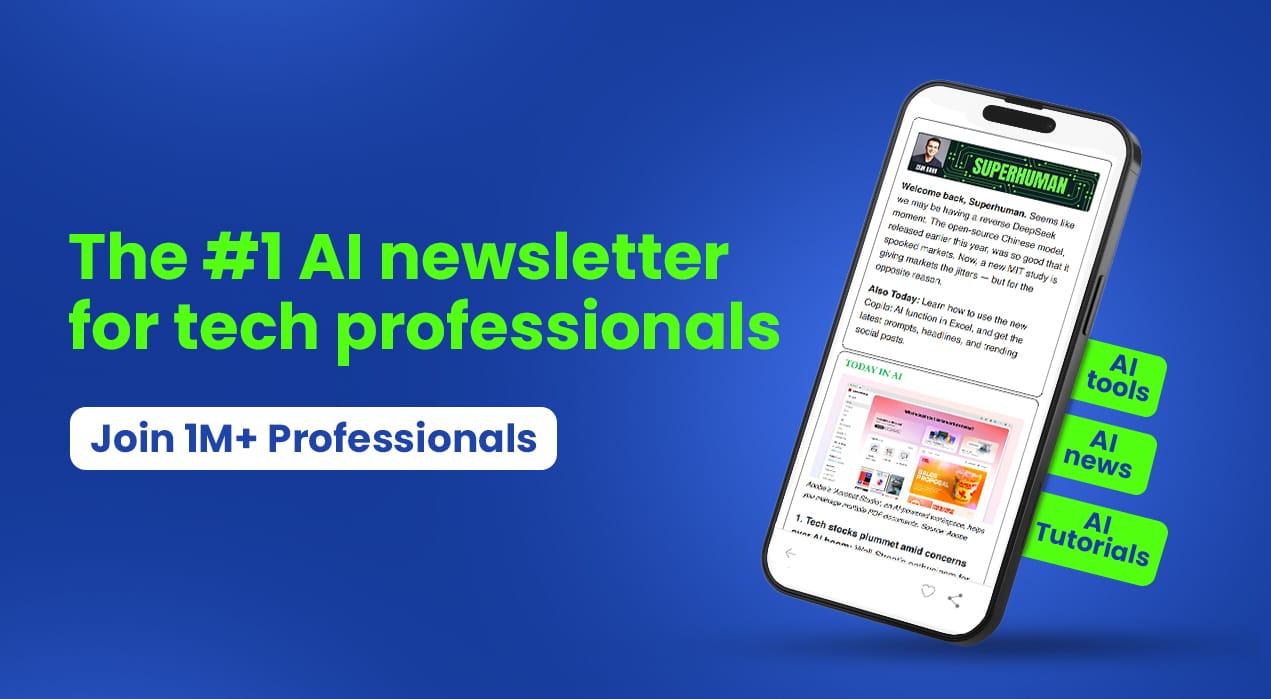- AppFind - Complete Beginners Guides
- Posts
- Your Galaxy Buds 3 Pro Setup Made Simple (+ Hidden Features You'll Love!)
Your Galaxy Buds 3 Pro Setup Made Simple (+ Hidden Features You'll Love!)
Everything you need to know to set up, customize, and master your new Galaxy Buds 3 Pro in under 10 minutes
Just unboxed your new Galaxy Buds 3 Pro? You're in for a treat! These premium earbuds pack impressive features like adaptive noise cancellation, voice detection, and customizable lighting effects. But getting the most out of them requires knowing the right setup steps and hidden settings.
In this beginner-friendly guide, we'll walk you through everything from the initial unboxing to advanced customization options that most users never discover.
🎥 Watch the Complete Video Tutorial
Why watch the full tutorial? See the actual unboxing process, watch the pairing happen in real-time, and follow along with visual demonstrations of every feature mentioned below. It's the fastest way to become a Galaxy Buds 3 Pro expert!
What You'll Learn in This Guide
✅ How to unbox and set up your Galaxy Buds 3 Pro for the first time
✅ Pairing your earbuds with Samsung devices (it's incredibly easy!)
✅ Understanding the three noise control modes and when to use them
✅ Customizing touch controls and earbud settings
✅ Exploring hidden features like voice detection and neck stretch reminders
✅ Troubleshooting common setup issues
Unboxing Your Galaxy Buds 3 Pro
When you first open the box, you'll find several components carefully packaged inside. Here's what comes included with your earbuds:
What's in the Box:
Galaxy Buds 3 Pro earbuds in charging case
USB charging cable
Quick start guide and terms/conditions documentation
Sizing guide for finding the perfect fit
🔍 Quick Tip: Notice the pull tabs on the sides of the box? These make opening your new earbuds super easy without fighting with tape or packaging.
First Look at the Design
The Galaxy Buds 3 Pro feature a unique design with illuminated stems that light up when you open and close the case. The earbuds have a triangular shape rather than the traditional circular design, which means they need to be inserted at a specific angle.
⚠️ Important Note: The triangular design takes a bit of getting used to. Make sure you angle the earbuds downward when inserting them into the case. They won't just slide in like circular earbuds.
▶️ Try This Now: Initial Setup and Pairing
Setting up your Galaxy Buds 3 Pro with a Samsung Galaxy phone is remarkably simple. Follow these steps:
Pairing with Your Samsung Device:
Open the charging case near your Samsung Galaxy phone
Navigate to your homepage on your phone
Wait for the automatic detection - your phone will display "Galaxy Buds 3 Pro - A new device has been found"
Tap the "Connect" button with a single tap
Wait for the software update to download (approximately 31MB)
Review and accept terms and conditions
Granting Necessary Permissions:
During setup, you'll be asked to grant several permissions that enhance your earbud experience:
Calendar access - for event notifications
Phone call logs - for call management
Contacts - for caller identification
Notifications - for alerts and updates
🔍 Quick Tip: These permissions allow your earbuds to announce incoming calls, read notifications, and keep you informed without checking your phone.
Understanding Noise Control Modes
The Galaxy Buds 3 Pro offer three distinct noise control modes, each designed for different situations. Here's when to use each one:
Active Noise Cancellation (ANC)
Blocks out external sounds completely, perfect for focusing in noisy environments like airplanes or busy offices. Both earbuds must be in to activate this mode.
Adaptive Mode
Automatically adjusts noise cancellation based on your surroundings. When it's loud, noise cancellation kicks in. When it's quiet, ambient sound comes through for comfort. Both earbuds must be in for this feature.
Ambient Sound
Lets you hear what's happening around you while still enjoying your audio. Great for staying aware of your environment during walks or conversations. At least one earbud must be in to use this mode.
▶️ Try This Now: Put both earbuds in and cycle through each mode by tapping the noise control option in the Galaxy Wearable app. Notice how differently each mode sounds!
Customizing Your Touch Controls
Your Galaxy Buds 3 Pro respond to several intuitive gestures. Here's what you can do:
Default Touch Controls:
Pinch and hold (left or right): Switch between noise control modes
Pinch once: Answer or end calls
Pinch and hold during call: Decline incoming calls
Pinch and swipe up/down: Adjust volume
Customization Options:
You can customize what the pinch-and-hold gesture does on each earbud:
Switch to Bixby voice assistant
Launch mindfulness features
Open Spotify directly
Keep default noise control switching
🔍 Quick Tip: Access these customization options through the Galaxy Wearable app under "Earbud Controls" → "Pinch and Hold Controls."
1. Earbud Lighting Controls
Your Galaxy Buds 3 Pro have customizable lights on the stems! Here's how to personalize them:
Lighting Styles Available:
Blinking
Fade in and out
Steady
To toggle lights on or off: Pinch and hold both earbuds when they're out of the case and not in your ears. Lights will only show when each earbud has at least 30% battery remaining.
2. Voice and Siren Detection
This safety feature automatically switches to Ambient Sound mode when:
You start speaking (for easier conversations)
A siren is detected nearby (for safety awareness)
After auto-detection activates, you can pinch an earbud to end Ambient Sound immediately and return to your previous mode.
⚠️ Important Note: This feature needs to be enabled during initial setup or can be turned on later in the earbud settings.
3. Read Notifications Aloud
Enable this feature to have your earbuds read incoming notifications to you. No need to pull out your phone—just listen through your Galaxy Buds 3 Pro!
Find this option under Earbud Settings → Read Notifications in the Galaxy Wearable app.
4. Neck Stretch Reminders
This wellness feature monitors your posture and sends gentle reminders if you've been hunching over for about 10 minutes. Perfect for maintaining better ergonomics during long work sessions!
5. Seamless Earbud Connection
If you have multiple Samsung devices, this feature automatically switches your earbuds between them without manual Bluetooth pairing each time. Your earbuds follow you from phone to tablet to laptop effortlessly.
Sound Quality Customization
Access advanced audio settings through the Galaxy Wearable app to personalize your listening experience:
Available Audio Features:
360° Audio: Creates immersive, spatial sound
Equalizer: Adjust bass, treble, and mid-range frequencies
Sound to Fit: Customizes audio based on your ear shape
Earbud Test: Checks if earbuds are working properly
▶️ Try This Now: Navigate to "Sound Quality and Effects" in your Galaxy Wearable app and experiment with the equalizer presets to find your perfect sound profile.
Managing Battery and Connections
Checking Battery Levels:
You can monitor your battery status in multiple ways:
Galaxy Wearable app: Shows individual earbud percentages and case charge
Quick settings panel: Swipe down from the top of your screen, tap the Bluetooth icon, and view connected devices
Case indicator light: Green light shows charging status
🔍 Quick Tip: When monitoring audio playback, you'll see the earbud icon with battery percentage in your notification shade.
Connecting to Different Devices:
To manually connect or disconnect your earbuds:
Swipe down from the top of your screen
Long-press the Bluetooth icon
Tap on "Galaxy Buds 3 Pro" to connect/disconnect
View connection status for calls, audio, and remaining battery
Additional Useful Features
Gaming Mode
Reduces audio latency for better synchronization during mobile gaming. Access this through Labs in the earbud settings.
In-Ear Detection
Automatically pauses media when you remove one earbud and switches calls to your phone when both earbuds are removed.
Voice Commands
Use Bixby voice wake-up to control playback with commands like:
"Play music"
"Stop music"
"Next song"
"Volume up/down"
"Answer call"
"Reject call"
Become the go-to AI expert in 30 days
AI keeps coming up at work, but you still don't get it?
That's exactly why 1M+ professionals working at Google, Meta, and OpenAI read Superhuman AI daily.
Here's what you get:
Daily AI news that matters for your career - Filtered from 1000s of sources so you know what affects your industry.
Step-by-step tutorials you can use immediately - Real prompts and workflows that solve actual business problems.
New AI tools tested and reviewed - We try everything to deliver tools that drive real results.
All in just 3 minutes a day
📌 Top 3 Takeaways
Pairing is automatic with Samsung devices - just open the case near your phone and tap connect. The entire setup process takes less than 2 minutes.
Three noise modes for every situation - Active Noise Cancellation for focus, Adaptive for automatic adjustment, and Ambient Sound for environmental awareness. Switch between them with a simple pinch and hold.
Customize everything - from touch controls to lighting effects to audio profiles, your Galaxy Buds 3 Pro can be personalized to match your preferences perfectly.
Common Questions and Troubleshooting
Q: Why won't my earbuds fit properly in the case?
A: The Galaxy Buds 3 Pro have a triangular shape that requires a specific angle when inserting. Make sure you're angling them downward—they won't slide in like traditional circular earbuds.
Q: Do I need both earbuds in for noise cancellation?
A: Yes, both Active Noise Cancellation and Adaptive modes require both earbuds to be in your ears. Only Ambient Sound works with a single earbud.
Q: How do I switch between connected Samsung devices?
A: If you've enabled "Seamless Earbud Connection," your earbuds will automatically switch between Samsung devices. Otherwise, manually disconnect from one device and connect to another through Bluetooth settings.
Q: Can I use these earbuds with non-Samsung devices?
A: Yes! While the automatic pairing and some advanced features work best with Samsung devices, you can pair these earbuds with any Bluetooth-enabled device through standard Bluetooth settings.
Q: Why aren't my earbud lights working?
A: Earbud lights only display when each earbud has at least 30% battery remaining. Also ensure the lighting feature is turned on in your earbud settings.
Q: How do I perform a factory reset?
A: Navigate to the Galaxy Wearable app → Earbud Settings → Labs → Reset Earbuds.
🎬 Ready to See Everything in Action?
This guide covers the essentials, but there's so much more to discover! Watch our complete video tutorial to see:
✓ The actual unboxing experience
✓ Real-time pairing demonstration
✓ Visual guides for inserting earbuds correctly
✓ Live demonstrations of all three noise modes
✓ Step-by-step navigation through every settings menu
Stay connected with AppFind:
📱 Subscribe to our YouTube Channel for more complete beginner guides
🔔 Turn on notifications for our latest tech tutorials
💬 Join the conversation in our community
Happy listening with your new Galaxy Buds 3 Pro!