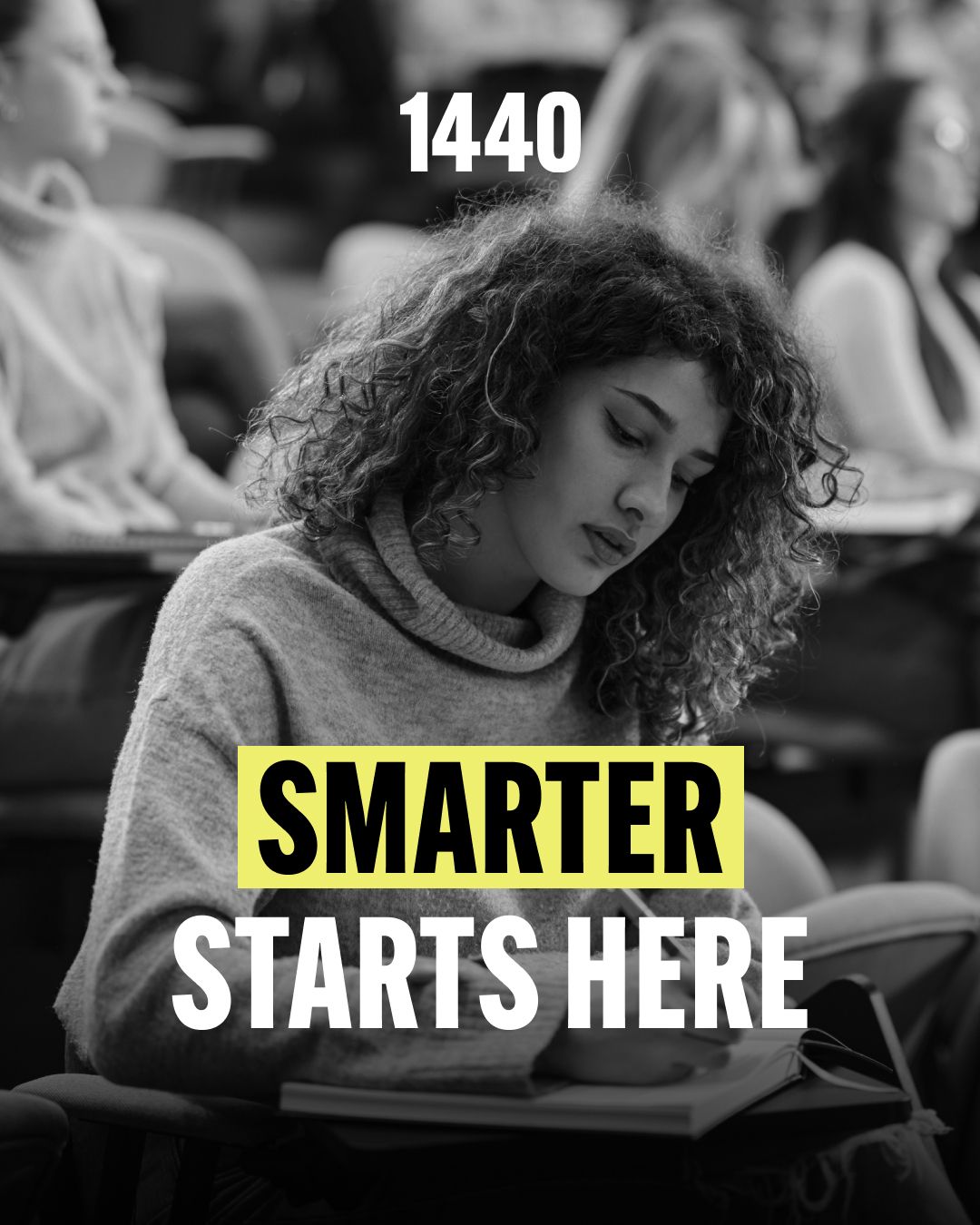- AppFind - Complete Beginners Guides
- Posts
- Your New Garmin Vivoactive 5 Won't Feel Overwhelming After This Complete Setup Guide
Your New Garmin Vivoactive 5 Won't Feel Overwhelming After This Complete Setup Guide
Master your Garmin Vivoactive 5 from unboxing to advanced features in under 30 minutes - even if you've never used a smartwatch before
🎯 SUBJECT LINE: Your New Garmin Vivoactive 5 Won't Feel Overwhelming After This Complete Setup Guide
💡 VALUE-DRIVEN SUBTITLE:
Master your Garmin Vivoactive 5 from unboxing to advanced features in under 30 minutes - even if you've never used a smartwatch before
Welcome to Your Smartwatch Journey! 📱⌚
Getting a new Garmin Vivoactive 5 should be exciting, not stressful. Whether you're upgrading from a basic fitness tracker or diving into your first smartwatch, this guide transforms the overwhelming setup process into a simple, step-by-step journey that anyone can follow.
Today, we're walking you through everything from opening the box to mastering hidden features that even seasoned users often miss.
🎥 WATCH THE COMPLETE VIDEO TUTORIAL
Why watch? See every button press, swipe, and menu in real-time. Visual learners will love following along with the actual device setup process.
📋 What You'll Learn in This Guide:
Unboxing & Initial Setup - What's included and how to get started
Phone Pairing Process - Step-by-step Garmin Connect setup
Essential Profile Configuration - Optimizing for your lifestyle
Navigation Mastery - Buttons, swipes, and gesture controls
Hidden Features - Tips that aren't obvious from the manual
Troubleshooting - Common setup issues and solutions
📦 UNBOXING YOUR VIVOACTIVE 5
What's in the Box
Your Garmin Vivoactive 5 package includes:
The smartwatch with protective screen sticker
USB-C charging cable with magnetic connector
Quick start guide and warranty information
Support documentation
🔍 Quick Tip: Don't remove the protective screen sticker until you're ready to set up the watch. It shows a helpful preview of the interface!
First Look at Your Device
The Vivoactive 5 features:
Two side buttons - gray (top) and black (bottom)
Touchscreen display with gesture controls
Magnetic charging port on the back
Multiple sensors for health tracking
📱 PHONE PAIRING & GARMIN CONNECT SETUP
Step 1: Power On Your Watch
Hold down the gray button until you see the Garmin logo
Watch for the "Hello" screen in multiple languages
Tap the screen to proceed
Select your preferred language
Step 2: Download Garmin Connect
When prompted, tap "Pair with phone"
Scan the QR code displayed on your watch
Your phone will automatically open the App Store/Google Play
Download and install Garmin Connect
⚠️ Important Note: Make sure Bluetooth is enabled on your phone before starting the pairing process.
Step 3: Create Your Account
Open Garmin Connect and tap "Create Account"
Enter your email address (double-check for accuracy!)
Create a secure password
Agree to terms and confirm you're 13+ years old
▶️ Try This Now: Use a password manager to generate and store a strong password for your Garmin account.
👤 PROFILE CONFIGURATION FOR OPTIMAL TRACKING
Personal Information Setup
The watch needs your details to provide accurate health insights:
Gender selection - affects calorie calculations
Height and weight - crucial for step counting accuracy
Birth date - determines age-related health zones
Sleep schedule - enables automatic Do Not Disturb mode
Dominant wrist - improves gesture recognition
🔍 Quick Tip: Be honest with your measurements. Accurate data leads to better health insights and goal tracking.
Advanced Settings Worth Configuring
Notification preferences - Choose which apps can send alerts
Calendar access - See appointments directly on your watch
Location services - Enable for GPS tracking accuracy
Wi-Fi setup - Allows automatic updates and music downloads
Essential Gestures
Swipe up/down - Scroll through widgets and menus
Swipe right - Return to previous screen
Swipe left/right - Navigate between different sections
Tap - Select items or view details
Gray button (top) - Access activities and apps
Black button (bottom) - Return to previous screen
Hold gray button - Power on/off menu
▶️ Try This Now: Practice swiping through your widgets. The muscle memory will make daily use much smoother.
Widget Customization
Your watch comes with default widgets, but you can customize them:
Health Snapshot - Quick overview of vital signs
Body Battery - Energy level throughout the day
Sleep Coach - Personalized sleep recommendations
HRV Status - Heart rate variability tracking
Quick Access Features
Flashlight - Hold any button when screen is off
Music Controls - Swipe to control phone playback
Wallet - Store payment cards for contactless payments
Timer & Stopwatch - Perfect for workouts or cooking
🔍 Quick Tip: The "Health Snapshot" widget provides a 2-minute comprehensive health check. Use it weekly to track trends.
🏃♀️ ACTIVITY TRACKING MADE SIMPLE
Starting Your First Activity
Press the gray button to access activities
Swipe to find your desired activity type
Tap to select (Walking, Running, Cycling, Strength, etc.)
Wait for GPS lock if needed (outdoor activities)
Press the gray button again to start
Activity Categories Available
Cardio - Running, cycling, swimming
Strength - Weight training, bodyweight exercises
Mindfulness - Meditation, breathing exercises
Sports - Golf, tennis, hiking, and more
⚠️ Important Note: Always wait for GPS lock before starting outdoor activities. You'll see a green GPS icon when ready.
Join over 4 million Americans who start their day with 1440 – your daily digest for unbiased, fact-centric news. From politics to sports, we cover it all by analyzing over 100 sources. Our concise, 5-minute read lands in your inbox each morning at no cost. Experience news without the noise; let 1440 help you make up your own mind. Sign up now and invite your friends and family to be part of the informed.
📊 TOP 3 TAKEAWAYS
Accurate Setup = Better Results - Taking time to input correct personal information dramatically improves the accuracy of all health metrics and recommendations.
Master the Gestures Early - Learning swipe patterns and button functions in your first week makes the watch feel intuitive rather than frustrating.
Explore Beyond Basic Fitness - The Vivoactive 5 offers meditation, music control, payments, and smart notifications - use these features to maximize your investment.
🔧 COMMON FAQS & TROUBLESHOOTING
Q: My watch won't pair with my phone. What should I do?
A: First, ensure Bluetooth is enabled on your phone. If still having issues, restart both devices and try again. Make sure you're using the QR code method rather than manual Bluetooth pairing.
Q: The touch screen seems unresponsive. Is this normal?
A: The screen may seem less sensitive than your phone because it's designed to prevent accidental touches during exercise. Use firm, deliberate taps and swipes.
Q: How often should I charge my watch?
A: Battery life typically lasts 11+ days with normal use. Charge when the battery icon shows low (usually around 10-15%).
Q: Can I use the watch without a phone?
A: Yes! While you'll miss smart notifications and some connected features, all fitness tracking, timers, and basic functions work independently.
Q: My GPS takes forever to connect. How can I speed this up?
A: Start GPS activities outdoors with a clear view of the sky. The first GPS lock after setup takes longest - subsequent connections will be much faster.
🎬 READY TO BECOME A VIVOACTIVE 5 EXPERT?
This guide gives you the foundation, but there's so much more to discover! Watch our complete video tutorial to see every feature in action, including:
Real-time troubleshooting demonstrations
Advanced customization options
Pro tips for specific activities
Integration with other health apps
🌟 What's Your Next Step?
Now that you've got the basics down, which feature are you most excited to try? Reply and let us know - we love hearing about your smartwatch journey!
Coming next week: "Hidden Garmin Connect Features That Will Change How You Track Fitness"
Happy tracking!
The AppFind Team