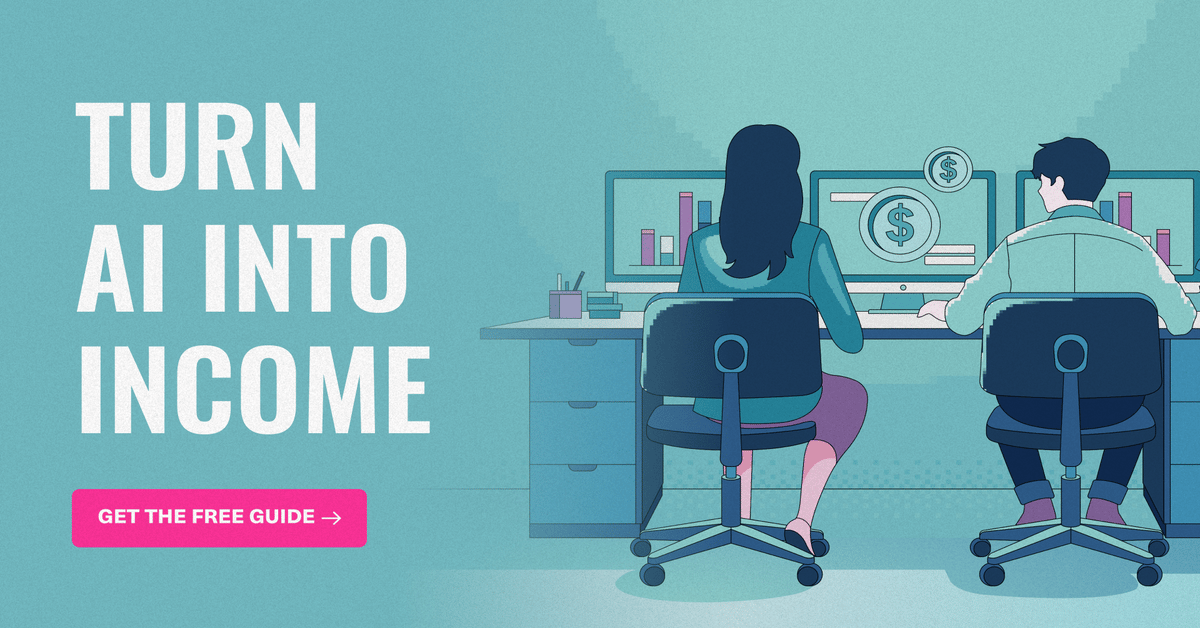- AppFind - Complete Beginners Guides
- Posts
- ✨ Your New iPad Air M3 Awaits: Master Apple Intelligence & Hidden Features in 20 Minutes
✨ Your New iPad Air M3 Awaits: Master Apple Intelligence & Hidden Features in 20 Minutes
The ultimate beginner-friendly guide to unboxing, setup, and unlocking the power of Apple's AI on your new iPad Air M3
Why This Guide Matters
Just unboxed your iPad Air M3, or thinking about getting one? You're holding one of Apple's most powerful tablets—and it's the first iPad Air to run Apple Intelligence, their breakthrough AI system. But here's the thing: most people never discover the game-changing features hiding right under their fingertips.
This guide transforms you from complete beginner to confident iPad user in minutes. Whether you're using it for work, creativity, or entertainment, you'll learn the essential skills that make this device truly magical.
📺 WATCH THE COMPLETE VIDEO WALKTHROUGH
Why watch? Seeing is believing! Follow along with the actual unboxing and setup process. You'll watch exactly where to tap, swipe, and press—making setup foolproof even if this is your first Apple device.
📋 What You'll Learn Today
In this comprehensive guide, you'll master:
Unboxing & First Boot – What's in the box and how to power on properly
Complete Setup Process – Every screen explained in plain English
Touch ID & Security – Protect your data the smart way
Apple Intelligence – Create AI-generated images with Image Playground
Essential Navigation – Swipes, gestures, and shortcuts that save hours
Control Center & Settings – Customize your iPad for maximum productivity
Troubleshooting Tips – Quick fixes for common setup issues
📦 Unboxing Your iPad Air M3
What's Inside the Box?
When you open your new iPad Air M3, you'll find:
The iPad Air (wrapped in protective paper with pull tab)
USB-C Charging Brick (plugs into wall outlet)
USB-C to USB-C Cable (for charging and data transfer)
Quick Start Guide & regulatory paperwork
"Designed by Apple in California" pamphlet
🔍 Quick Tip: Apple no longer includes USB-A chargers. Everything is USB-C now, which charges faster and works with most modern devices!
Opening the Package
Follow these steps:
Locate the two paper strips (one at top, one at bottom)
Pull each strip to tear them away
Flip the box over and shake gently
Lift the top portion off
Pull the tab to slide out your iPad
⚠️ Important Note: Keep the box and packaging materials for at least 30 days in case you need to return or exchange the device.
🔌 Understanding Your iPad's Ports & Buttons
Physical Features Tour
Bottom Edge:
USB-C Port – Charging and data transfer (supports USB-C accessories)
Right Side (landscape orientation):
Volume Up/Down buttons – Quick volume control
Power/Touch ID button – Unlock with your fingerprint
Top Edge:
FaceTime Camera – Perfectly positioned for video calls in landscape mode
Left Side:
No ports (clean design)
🔍 Quick Tip: The camera placement on the long edge is genius for video calls! When you use your iPad in landscape (the natural orientation for most tasks), you'll finally look centered on Zoom calls instead of off to the side.
⚡ First Power-On
Booting Up Your iPad
Here's how to start:
Locate the Power/Touch ID button (top right in landscape)
Press and hold until the Apple logo appears (about 3 seconds)
Release the button
Wait approximately 30 seconds for the startup sequence
▶️ Try This Now: While you wait for boot-up, connect your charging cable and brick. You want your iPad fully charged for the setup process!
🚀 The Complete Setup Process
Step 1: Language & Region
When "Hello" appears in multiple languages:
Swipe up from the bottom of the screen
Scroll through the language list using your finger
Tap your preferred language (e.g., English)
Select your Country or Region (e.g., United States)
🔍 Quick Tip: Your region selection affects App Store content, pricing, and available services. Choose the country where you'll primarily use the device.
Step 2: Display Appearance
Choose your text and icon size:
You'll see four options:
Small – More content fits on screen
Default – Apple's recommended size (balanced)
Medium – Slightly larger text
Large – Maximum readability
How to adjust:
Move the sliding scale left or right
Preview the changes in real-time
Tap Continue when satisfied
▶️ Try This Now: If you're over 40 or wear reading glasses, try Medium or Large. Your eyes will thank you!
Step 3: Quick Start (Device Transfer)
Two setup options:
Option A: Transfer from another device
Bring your iPhone or old iPad close to the new iPad
Tap Continue when prompted
Follow onscreen instructions to transfer settings
Option B: Set up as new
Tap "Setup without another device" (blue text at bottom)
Continue with manual setup
⚠️ Warning: Quick Start is convenient but requires both devices to be charged and on the same Apple ID. If you're having issues, choose manual setup.
Step 4: Wi-Fi Connection
Connect to the internet:
Select your Wi-Fi network from the list
Enter your Wi-Fi password (case-sensitive!)
Tap Join
Wait for activation (15-30 seconds)
🔍 Quick Tip: You need Wi-Fi to complete setup, download apps, and activate Apple Intelligence. Cellular iPads can use mobile data later, but Wi-Fi is required initially.
Step 5: Software Update Decision
You'll see two buttons:
Update Now – Downloads latest iPadOS immediately (recommended, takes 10-20 minutes)
Update Later – Skips for now, update manually later
Our recommendation: If you have time, update now for the latest security patches. If you're eager to explore, choose "Update Later" and we'll show you how to update in Settings afterward.
Step 6: Touch ID Setup
Create your fingerprint security:
This is one of the most important setup steps!
Tap Continue to begin
Rest your finger on the top Power button (don't press!)
Lift and rest repeatedly as prompted
You'll feel subtle vibrations confirming each scan
When asked, adjust finger position to capture edges
Tap Continue when complete
Common Touch ID mistakes:
Pressing too hard (just rest your finger lightly)
Not covering the entire sensor
Moving your finger during scanning
🔍 Quick Tip: Enroll your index finger first (most natural for holding the iPad). You can add more fingerprints later in Settings!
▶️ Try This Now: During setup, try enrolling fingers from both hands. This makes unlocking convenient no matter how you're holding the iPad.
Step 7: Create Your Passcode
Set up your backup security:
You'll be prompted to create a 4-6 digit passcode
Choose something memorable but secure
Avoid: 1234, 0000, or your birthday
Enter it twice to confirm
⚠️ Critical Warning: NEVER skip the passcode! It protects your data, enables Touch ID, and is required for Apple Pay. Write it down and store it somewhere secure if you're worried about forgetting.
Step 8: Data Transfer Options
Choose how to populate your iPad:
iCloud Backup – Restore from previous iPad backup
From Mac or PC – Transfer via cable
From Android – Use Apple's Move to iOS tools
Don't Transfer Anything – Start fresh (recommended for beginners)
For this guide, we're choosing "Don't Transfer Anything" to show you the pure setup experience.
Step 9: Apple Account Sign-In
Why you need an Apple Account:
Without it, you cannot:
Download apps from the App Store
Use iCloud storage
Send iMessages
Make FaceTime calls
Use Apple Pay
Access Apple Intelligence features
To sign in:
Enter your Apple ID email or phone number
Enter your password
Tap Sign In
Don't have an Apple Account?
Tap "Forgot password or don't have an account"
Select "Create Free Apple Account"
Follow the registration process
🔍 Quick Tip: Your Apple ID is your gateway to the entire Apple ecosystem. If you have an iPhone, use the same account for seamless integration!
Step 10: Terms & Conditions
The legal stuff:
You'll see Apple's Terms and Conditions
Tap Agree in the top right
Confirm agreement on the popup
⚠️ Reality Check: Yes, you should read these... but realistically, tap Agree to proceed. You can review the full terms on Apple's website anytime.
Step 11: Auto-Update Settings
Choose your update preference:
Option A: Install Automatically (recommended)
Downloads and installs updates while you sleep
Keeps your iPad secure automatically
No manual intervention needed
Option B: Download Automatically Only
Downloads updates in background
You choose when to install
Good for those who want control
▶️ Try This Now: Choose automatic updates. You'll wake up to the latest features without lifting a finger!
Step 12: Location Services
Enable location-based features:
Apps like Maps, Weather, and Find My need location access.
To enable:
Tap "Turn On Location Services" (blue button)
To skip:
Tap "Setup Later" (blue text)
🔍 Quick Tip: You control which apps access location individually later. Enabling this globally just allows apps to request permission—you approve each one separately.
Step 13: Screen Time (Optional)
Monitor and manage usage:
View weekly reports of app usage
Set time limits for specific apps
Enable parental controls for kids' devices
Our recommendation: Tap "Setup Later in Settings" for now. Explore this feature once you're comfortable with basic iPad use.
Step 14: Analytics Sharing
Two privacy decisions:
iPad Analytics:
Helps Apple improve products
Collects usage data (anonymized)
Your choice: Share or Don't Share
App Analytics:
Helps third-party developers
Sends crash reports and usage to app creators
Your choice: Share or Don't Share
⚠️ Privacy Note: Sharing helps developers fix bugs and improve features, but it does send data. If privacy is paramount, choose "Don't Share" for both.
Step 15: Display Mode (Light vs. Dark)
Choose your visual preference:
Three stunning options:
☀️ Light Mode
White backgrounds, dark text
Better for bright environments
Classic iOS look
🌙 Dark Mode (recommended!)
Black backgrounds, light text
Reduces eye strain
Saves battery on OLED displays
Looks incredible at night
🔄 Auto
Switches automatically based on time of day
Light during daytime, dark at night
▶️ Try This Now: Choose Dark Mode and fall in love! Everything looks more premium, and your eyes will appreciate it during evening use.
🤖 Apple Intelligence: The Game-Changer
What Makes This iPad Special
The M3 chip in your iPad Air unlocks Apple Intelligence—Apple's on-device AI system that:
Creates images from text descriptions
Generates custom emojis (Genmoji)
Summarizes text and notifications
Powers the new intelligent Siri
Runs completely private (on-device processing)
🔍 Quick Tip: Unlike cloud-based AI, Apple Intelligence runs locally on your M3 chip. Your data never leaves your device—privacy and power combined!
Setting Up Apple Intelligence
During initial setup:
You'll see the Apple Intelligence introduction screen
Tap Continue to enable
Apple Intelligence activates automatically
If you skipped it:
Open Settings
Tap Apple Intelligence & Siri
Toggle Apple Intelligence ON
Image Playground: Create AI Art
Your first AI-generated image:
This is the coolest feature to try immediately!
Open Image Playground app (on home screen)
Tap Continue to start
At the bottom, type a description: "apple ice cream"
Tap Done
Watch AI create multiple variations
Swipe through options to find your favorite
Tap Share to save to Photos
Advanced techniques:
Add style themes:
Tap style options like "Science Fiction"
Mix multiple styles for unique results
Example: "apple ice cream" + "science fiction" = cosmic dessert art!
Use suggestions:
Browse AI-recommended combinations
Tap any suggestion to see instant results
Customize with your own text
▶️ Try This Now: Create 5 different images in the next 5 minutes. Try: "sunset over mountains," "robot chef," "underwater city," "magical forest," "futuristic car." You'll be amazed!
🔍 Quick Tip: Image Playground learns your style over time. The more you create, the better it understands your preferences!
Genmoji: Custom AI Emojis
Create emojis that don't exist:
In Image Playground, tap Genmoji tab
Describe any emoji concept: "astronaut cat playing guitar"
AI generates unique emoji-style art
Save and use in Messages, Notes, anywhere!
Why this matters: No more settling for standard emojis. Express exactly what you mean with AI-generated custom emojis!
Siri Voice Training
Teach Siri your voice:
During setup, you'll train Siri by saying these phrases:
"Hey Siri, how's the weather?"
"Hey Siri, send a message"
"Siri, set a timer for 3 minutes"
"Hey Siri, get directions home"
"Siri, play some music"
Two ways to activate Siri:
Say "Hey Siri" or "Siri" (hands-free)
Press and hold the top Power button
🔍 Quick Tip: You can now say just "Siri" without "Hey"—Apple simplified the wake word!
The Three Core Gestures
Master these and you'll navigate like a pro:
1️⃣ Swipe Up from Bottom
Returns to home screen from any app
Shows recent apps if you swipe up and pause mid-screen
2️⃣ Swipe Down from Top Left
Opens Notification Center
See all alerts, messages, and app notifications
3️⃣ Swipe Down from Top Right
Opens Control Center
Quick access to Wi-Fi, Bluetooth, brightness, volume, and more
▶️ Try This Now: Practice these three gestures 10 times each. Muscle memory develops fast!
Unlocking with Touch ID
Two methods to unlock:
Method 1: Smart unlock
Rest your enrolled finger on the Power button
Feel the subtle vibration
iPad unlocks instantly (no pressing required!)
Method 2: Manual unlock
Press Power button to wake screen
Rest finger on sensor
Swipe up to open
🔍 Quick Tip: The "rest to open" feature means you don't even need to swipe—just rest your finger and the iPad opens automatically!
App Switching & Multitasking
View recently used apps:
Open any app
Swipe up from bottom (but don't complete the gesture)
Pause midway—recent apps appear
Swipe left/right to browse
Tap any app to switch to it
Close apps:
While viewing recent apps, swipe up on any card to force quit
⚠️ Important Note: You rarely need to force-quit apps! iPadOS manages memory automatically. Only close apps that are frozen or misbehaving.
🎛️ Control Center Deep Dive
Accessing Control Center
Swipe down from the top right corner of the screen (even while in apps!)
Pro tip: It only works from the right corner—that's the "magic zone."
Essential Controls
Top Row:
Wi-Fi – Toggle on/off or select networks
Bluetooth – Connect to accessories
Airplane Mode – Disable all wireless
Cellular (if your model supports it)
Middle Section:
Screen Brightness – Drag slider
Volume – Adjust system and media volume
Screen Rotation Lock – Prevent auto-rotation
Do Not Disturb – Silence notifications
Bottom Section:
Music Controls – Play/pause, skip tracks
Screen Mirroring – Cast to Apple TV or smart TVs
AirDrop – Share files with nearby Apple devices
Timer – Quick countdown timer
Notes – Jot down ideas instantly
🔍 Quick Tip: Press and hold any control for additional options! For example, hold Wi-Fi to see all available networks.
Customizing Control Center
Add or remove controls:
Open Settings
Tap Control Center
Tap Customize Controls
Tap green (+) to add controls
Tap red (-) to remove controls
Drag handles to reorder
Popular additions:
Calculator
Flashlight
Camera
Low Power Mode
Screen Recording
⚙️ Critical Settings to Configure
Software Updates (If You Skipped Earlier)
Manually update your iPad:
Open Settings app
Tap General (left sidebar)
Tap Software Update
If update available, tap Update Now
Enter passcode when prompted
iPad will restart when complete
⚠️ Important: Stay on the latest iPadOS version! Updates include critical security patches that protect your personal data.
Configure Touch ID Further
Add additional fingerprints:
Settings → Touch ID & Passcode
Enter your passcode
Tap Add a Fingerprint
Follow the scanning process
Name the fingerprint (e.g., "Left Thumb")
Recommended setup:
Add both index fingers
Add both thumbs
Consider adding a finger your partner might need to use
🔍 Quick Tip: You can add up to 5 fingerprints! Mix fingers from both hands for maximum convenience.
Privacy & Security Settings
Essential privacy configurations:
Location Services:
Settings → Privacy & Security → Location Services
Review which apps have location access
Change to "While Using" instead of "Always" for most apps
App Permissions:
Settings → Privacy & Security
Review Camera, Microphone, Photos access
Revoke permissions for apps that don't need them
Find My:
Settings → [Your Name] → Find My
Enable Find My iPad
Enable Send Last Location
🎨 Home Screen Customization
Organizing Your Apps
Enter edit mode:
Press and hold any empty space on home screen
Apps will start jiggling
Drag apps to rearrange
Drag to screen edge to move between pages
Tap Done (top right) when finished
Creating App Folders
Group related apps:
Enter edit mode (press and hold)
Drag one app onto another
Folder automatically creates
Tap folder name to rename
Drag more apps into folder
Smart folder ideas:
Productivity (Pages, Numbers, Keynote)
Creative (Image Playground, Photos, Drawing apps)
Google Suite (Gmail, Drive, Docs, Sheets)
Entertainment (Netflix, YouTube, Spotify)
The Dock: Your Quick Access Bar
Customize the bottom dock:
Enter edit mode
Drag apps off dock to remove
Drag apps onto dock to add
Maximum 13 apps in dock
Pro tip: The dock appears in every app! Keep your most-used apps here for one-tap access anytime.
▶️ Try This Now: Add Safari, Mail, Notes, Calendar, and your favorite productivity app to the dock. You'll save dozens of taps per day!
📷 Quick Feature Highlights
Taking Screenshots
Capture your screen:
Method 1: Button combo
Press Power + Volume Up simultaneously
Screenshot thumbnail appears bottom left
Tap to edit/annotate or swipe away to save
Method 2: Apple Pencil (if you have one)
Swipe from bottom corner diagonally up
🔍 Quick Tip: Tap the screenshot thumbnail immediately to add drawings, text, or crop before saving!
Split Screen Multitasking
Use two apps simultaneously:
Open first app
Swipe up slightly to see dock
Drag second app from dock to screen
Drop on left or right edge
Adjust divider to change split ratio
Use cases:
Safari + Notes (research while writing)
Mail + Calendar (scheduling while reading)
Messages + any app (chat while working)
Universal Search (Spotlight)
Find anything instantly:
Swipe down from middle of home screen
Search box appears
Type app name, contact, file, or web search
Tap result to open
Spotlight searches:
Apps
Contacts
Messages
Files in iCloud Drive
Web results
Settings
Calendar events
▶️ Try This Now: Swipe down and type "dark mode" to jump straight to that setting. Spotlight is the fastest navigation method!
Turn AI Into Your Income Stream
The AI economy is booming, and smart entrepreneurs are already profiting. Subscribe to Mindstream and get instant access to 200+ proven strategies to monetize AI tools like ChatGPT, Midjourney, and more. From content creation to automation services, discover actionable ways to build your AI-powered income. No coding required, just practical strategies that work.
🎯 Top 3 Takeaways
Master These Core Concepts
1️⃣ Apple Intelligence is Your Superpower
The M3 chip + Apple Intelligence = creative magic. Image Playground and Genmoji aren't just party tricks—they're powerful tools for self-expression, brainstorming, and communication. Spend 15 minutes experimenting and you'll discover use cases you never imagined.
2️⃣ Gesture Navigation = Speed & Efficiency
Forget hunting through menus. Three gestures unlock everything:
Swipe up = Home/Recent apps
Swipe down left = Notifications
Swipe down right = Control Center
Practice these until they're automatic.
3️⃣ Security Setup is Non-Negotiable
Touch ID + Strong Passcode + Find My iPad = Peace of mind. Take 5 minutes to configure these properly. Your future self will thank you when you need to locate a lost iPad or protect sensitive work documents.
❓ Common Questions & Troubleshooting
Q: Why won't my Touch ID work?
Solutions:
Dirty sensor: Clean the Power button with a soft, lint-free cloth
Wet/dry fingers: Touch ID requires moderate moisture—wash and dry hands thoroughly
Wrong finger: Make sure you're using an enrolled finger
Re-enroll: Go to Settings → Touch ID & Passcode → Delete and re-add fingerprint
🔍 Quick Tip: Touch ID works best with clean, slightly moist fingers. If your hands are very dry, apply a tiny amount of moisturizer.
Q: How do I update software after setup?
Step-by-step:
Open Settings app
Tap General (left menu)
Tap Software Update
If available, tap Download and Install
Plug in charger (required for updates over 50%)
Enter passcode
Tap Install Now
Update tips:
Updates download in background over Wi-Fi
Installation requires 50%+ battery or plugged in
iPad restarts during update (normal!)
Process takes 10-30 minutes
Q: My iPad won't connect to Wi-Fi. Help!
Troubleshooting steps:
Step 1: Verify password
Wi-Fi passwords are case-sensitive
Check for extra spaces at beginning/end
Verify with network admin
Step 2: Restart router
Unplug router for 30 seconds
Plug back in and wait 2 minutes
Try connecting again
Step 3: Restart iPad
Hold Power button → Slide to power off
Wait 10 seconds
Press Power to restart
Step 4: Reset network settings
Settings → General → Transfer or Reset iPad
Tap Reset → Reset Network Settings
Warning: Erases saved Wi-Fi networks and passwords
Q: How long does battery last on iPad Air M3?
Real-world estimates:
Video playback: Up to 10 hours
Web browsing: Up to 9 hours
Light mixed use: 8-10 hours
Heavy multitasking: 6-8 hours
Battery-saving tips:
Enable Auto-Brightness
Use Dark Mode
Close unused apps
Disable Background App Refresh for rarely-used apps
Lower screen brightness
🔍 Quick Tip: Check battery health at Settings → Battery. View detailed usage by app to identify battery hogs.
Q: Can I use iPad while charging?
Answer: Absolutely! Your iPad Air is designed for use while charging. In fact, some features (like software updates) require being plugged in.
Charging best practices:
Use Apple's official charger for fastest speeds
Any USB-C charger works, but slower ones charge more gradually
Charging overnight is safe (stops at 100%)
No need to "train" the battery—use it however you want!
Q: How do I force restart a frozen iPad?
Emergency restart procedure:
Press Volume Up button (quick press and release)
Press Volume Down button (quick press and release)
Press and hold Power button
Keep holding until Apple logo appears (10-15 seconds)
Release when logo appears
iPad will restart normally
⚠️ Important: This doesn't erase data—it's like holding the power button on a computer. Completely safe for emergencies.
Q: What's the difference between closing apps and leaving them open?
The truth about app management:
You should NOT close apps regularly because:
iPadOS manages memory automatically
Constantly closing/reopening uses MORE battery
Apps in background use almost zero resources
Swipe-closing removes them from recent apps list but doesn't save battery
Only close apps when:
App is frozen or glitching
App consumes excessive battery (check Settings → Battery)
Troubleshooting a specific issue
🔍 Quick Tip: Apple engineers confirm: closing apps constantly actually worsens battery life! Let iPadOS do its job.
Q: How do I access files from my computer?
Multiple options:
Option 1: iCloud Drive (easiest)
Enable iCloud Drive on both devices
Files sync automatically
Access in Files app on iPad
Option 2: AirDrop (Mac only)
Enable AirDrop on both devices
Select files on Mac → Share → AirDrop → Select iPad
Accept on iPad
Option 3: USB-C Cable
Connect iPad to computer
On Mac: Open Finder → Select iPad in sidebar
On PC: Install iTunes → Access iPad
Option 4: Cloud services
Google Drive, Dropbox, OneDrive all work
Install app on iPad
Sign in with same account
Q: Where did my apps go after setup?
Common scenarios:
App Library (all apps):
Swipe left past all home screens
Automatic alphabetical organization
Search at top to find specific apps
Hidden from home screen:
Some apps auto-hide in App Library only
Long-press home screen → Edit → Tap page dots → Re-enable pages
Not installed yet:
Many Apple apps aren't pre-installed
Visit App Store to download free Apple apps
GarageBand, iMovie, Keynote, Pages, Numbers all free!
Q: Is Apple Intelligence always listening?
Privacy facts:
Apple Intelligence:
Processes 100% on-device (M3 chip)
Nothing sent to cloud
No data collection
Works offline
Siri:
Only listens after "Hey Siri" or button press
Can work on-device for many commands
Some queries use Apple servers (encrypted)
Audio not stored with your identity
🔍 Quick Tip: Settings → Apple Intelligence & Siri shows exactly what data is used and how. Apple is transparent about privacy!
🎬 Watch the Complete Video Tutorial
Ready to see everything in action?
[► CLICK HERE TO WATCH THE FULL 45-MINUTE VIDEO GUIDE]
What you'll see in the video:
✅ Live unboxing from sealed box to powered-on iPad ✅ Real-time setup with every screen shown ✅ Apple Intelligence demos with Image Playground ✅ Touch ID enrollment process (watch the technique!) ✅ Complete navigation gesture demonstrations ✅ Control Center and Settings deep dives ✅ Bonus tips not covered in this newsletter
Why watch? Some things are easier to learn visually. See the exact taps, swipes, and button presses instead of just reading about them. Perfect for visual learners!
We'd love to hear from you!
Reply to this email and tell us:
✉️ What feature surprised you most about your iPad Air M3? ✉️ What additional guides would help you master your device? ✉️ Any questions we didn't answer in this guide?
We read every response and use your feedback to create better content!
📢 Help Another Beginner
Know someone who just got an iPad Air?
Forward this email to save them hours of frustration! They'll thank you for the clear, jargon-free guidance.
[Click here to share this guide →]
Thanks for choosing AppFind as your tech guide!
We're here to make technology accessible, understandable, and genuinely useful for everyone—regardless of experience level.
Keep exploring, stay curious, and remember: every expert was once a beginner!
— The AppFind Team
AppFind – Complete Beginner's Guides for Everyone
📧 Questions? Just reply to this email
🎥 YouTube: @AppFind